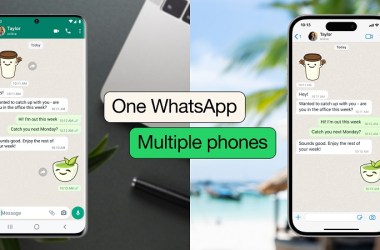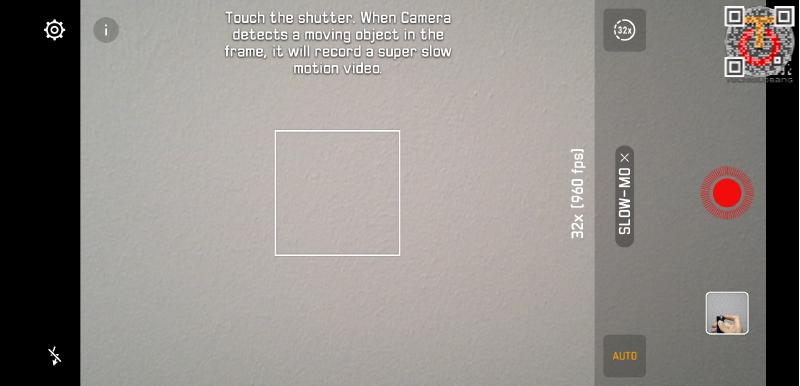WhatsApp is expanding how you use the app by enabling a connected experience across multiple phones. The new feature lets you link your WhatsApp account to several phones, including both Android and iPhone devices, so you can access your conversations, media, and calls from more than one device. The rollout is set to unfold in the coming weeks, with support for up to four additional phones alongside your primary device. A key rule remains: there will always be one primary phone, and the companion devices must stay active within a 14-day window; if the primary device isn’t used for 14 days, the companion phones will be logged out. This update is designed to streamline messaging for personal use and streamline workflows for business teams, letting users switch between phones without losing track of chats or needing to sign out. Below is a comprehensive guide to understanding, enabling, and optimizing this multi-device capability, along with practical tips and caveats you should keep in mind as you adopt the feature.
What this multi-device feature means for users and businesses
The introduction of the multi-phone linking capability marks a notable shift in how WhatsApp handles device autonomy and continuity. Previously, WhatsApp allowed linking across web, desktop, and tablet interfaces, enabling seamless synchronization of messages across multiple platforms while keeping end-to-end encryption intact. The present update extends that principle to owner-controlled phones, permitting the same WhatsApp account to operate on several mobile devices, including both Android and iPhone models, with each linked phone functioning as an independent node within the larger ecosystem. This design means you can carry your conversations with you across devices, resume chats where you left off, and respond to messages from any connected phone without repeatedly signing in or out. It is an especially welcome capability for people who frequently switch devices during the day or who rely on multiple devices to manage busy communication workflows.
From a security and privacy standpoint, each linked phone remains bound to the same end-to-end encryption standards that WhatsApp has emphasized since its inception. Messages, media, and calls stay protected as they traverse between devices, preserving user confidentiality across all connected phones. The architecture is crafted so that even if a linked device is used in a separate location, the data remains encrypted and only accessible by the account’s intended recipient. Importantly, the system is designed to automatically log you out of all companion devices if the primary device becomes inactive for an extended period, which helps prevent unauthorized access if you forget or lose one of your devices. This approach balances convenience with control, enabling fluid cross-device usage while maintaining robust security measures.
For everyday users, the capacity to link up to four additional companion phones means less friction when moving between devices. You can switch between your Android and iPhone devices without signing out or losing your place in ongoing conversations. You can pick up chats exactly where you left off, reducing the cognitive load and time spent reorienting yourself across devices. For families and small-business owners, the capability opens new possibilities. Business teams can distribute messaging duties across multiple employees, allowing several people to respond to customers directly from their own devices under the same WhatsApp Business account. This can improve response times, collaboration, and overall customer service, especially in scenarios where on-the-go communication is essential.
WhatsApp has also introduced an alternative, more accessible method for linking companion devices. In addition to QR code scanning, users will be able to enter their phone number on WhatsApp Web to receive a one-time code, which can then be used on a linked phone to enable device linking. This option broadens accessibility for users who may not have easy access to a QR scanner at a given moment or who prefer a different entry method for linking devices. While the QR-based workflow remains the primary method for linking, the one-time code approach is designed to simplify onboarding for some users and to further streamline the process across various environments and devices. The rollout of these features is global and incremental, with the expectation that the update will be available to everyone in the coming weeks.
As the feature lands, it creates a more cohesive, multi-device experience for WhatsApp users. You can expect to see the status indicator "This is a linked device. Learn more" within the Settings of your connected phones, confirming successful linkage. This visual cue helps you quickly verify which devices are active participants in your WhatsApp account. The overarching goal is to deliver more flexible communication while preserving the familiar WhatsApp privacy and usability standards users rely on daily.
The multi-device capability is positioned as a natural evolution of WhatsApp’s cross-device philosophy. It aligns with user demand for continuity across devices and with business needs for distributed customer support. By enabling multiple phones to act as independent entry points to the same account, WhatsApp aims to reduce friction and enable faster, more convenient conversations across contexts. This change is also part of WhatsApp’s broader strategy to offer dependable messaging experiences beyond a single device, while continuing to emphasize security, privacy, and data protection.
In sum, the multi-phone feature expands how you can manage conversations across devices, preserves end-to-end encryption, and supports practical use cases for both personal and business users. It represents a meaningful enhancement to the user experience, especially for people who rely on multiple mobile devices or who operate small teams that need to coordinate customer responses from several phones. As the rollout progresses, users should anticipate refinements and improvements based on real-world usage, with WhatsApp likely to add further companion device capabilities and potential enhancements to the linking workflow in future updates.
How to link Android and iPhone companion devices
Linking companion devices is a carefully designed process that starts on the phone you want to use as a companion and ends with the primary device authorizing and linking the new device. The following guide breaks down the steps for both Android and iPhone ecosystems, and it covers scenarios where the companion device is Android or iPhone and when the primary device is Android or iPhone. The steps emphasize security, ease of use, and the need to unlock the primary device during linking. Remember that live location and the ability to add status are not supported on companion devices, and the primary device’s activity pattern governs the linkage lifetime.
Linking an Android companion phone to an Android primary phone
To begin, install WhatsApp on the Android companion phone you want to link. The installation process mirrors a standard setup, including agreeing to terms and continuing with the initial configuration. On the companion phone, you will encounter an option to provide access and move forward with linking.
- Install WhatsApp on the Android companion device you plan to link.
- Open WhatsApp on that device and accept the terms by tapping AGREE AND CONTINUE.
- Tap More options (the three vertical dots) and select Link to existing account.
- The app will display a QR code intended to be scanned by your primary phone. Do not scan this code with the companion device; you will use your primary device to scan it.
Now switch to the Android primary phone (or the iPhone primary, depending on which device you intend to use as the main control point for linking). The steps differ slightly by platform, but the goal remains the same: authorize the new companion device and complete the linkage.
- On an Android primary phone: Tap More options (the three vertical dots) > Linked devices > Link a device.
- On an iPhone primary phone: Open WhatsApp > Settings > Linked Devices > Link a Device.
- At this stage, you will be prompted to unlock your primary phone to proceed with the linking process.
Unlocking and verification
- If your primary device uses biometric authentication (fingerprint, facial recognition, or equivalent), follow the on-screen instructions to confirm your identity and proceed with linking.
- If biometric authentication is not enabled on your primary device, you will be prompted to enter the PIN you use to unlock the device. Provide the necessary authentication to continue.
Scanning the QR code
- Use your primary phone to scan the QR code displayed on the Android companion device.
- The primary phone will scan the code and complete the linking process, establishing a connection with the companion device.
What to expect after linking
- After a successful link, the companion device will appear as a registered device in the primary phone’s settings with a label such as “This is a linked device. Learn more.”
- The linked device will now be able to access your WhatsApp account messages, media, and calls, while continuing to be protected by end-to-end encryption.
- The linked device operates independently, enabling you to switch between your primary phone and the companion device without signing out and to pick up conversations where you left off.
Linking a companion iPhone to an Android primary phone
The process for linking a companion iPhone to an Android primary phone aligns with the general approach described above, with the primary device serving as the controller for the linkage. On the iPhone companion device, you will initiate the process similarly: install WhatsApp, open, and select the option to Link to existing account. WhatsApp will present a QR code that you will scan from the Android primary phone.
- On the Android primary phone: follow the same steps as above to access Linked devices and choose Link a device.
- On the iPhone companion device: Install WhatsApp, open the app, and select Link to existing account to obtain the QR code.
- Use the Android primary phone to scan the QR code displayed on the iPhone companion device to complete the linkage.
Note on unlocking and security
- Just as with the Android companion, you will be required to unlock the Android primary phone or provide biometric authentication or PIN as applicable.
- Ensure that biometric authentication or PIN is active on the primary device before attempting to link a companion device.
Additional considerations for linking
- When linking is complete, confirm that the companion device appears in the primary device’s Linked Devices section, and verify the “This is a linked device” label to ensure you are viewing an active connection.
- As a security best practice, consider managing linked devices via the primary device’s settings, including reviewing permission scopes and ensuring only trusted devices remain linked.
- If you later decide to remove a linked device, you can do so from the Linked Devices area on the primary phone, ensuring you maintain control over which devices can access your account.
Edge cases and troubleshooting tips
- If you encounter any issues during the QR scanning process, verify that the primary device’s camera is functioning and that WhatsApp has the necessary permissions to use the camera.
- If the linked device does not appear in the primary’s Linked Devices list after scanning, try reattempting the scanning process or restarting both devices.
- In cases where the primary device is temporarily unavailable, you may still be able to manage linked devices remotely via supported settings, but ensure you return to the primary device to revalidate and maintain control.
Limitations, security, and device management
Understanding the limitations and security considerations of the multi-phone linking feature is essential to maximize its benefits while mitigating potential issues. This section outlines key caveats, how the system handles security, and practical guidance for managing linked devices effectively.
Feature limitations on companion devices
- Live location sharing and the ability to add status are not supported on companion phones. If you rely on live location sharing or status updates on secondary devices, you’ll need to rely on the primary device or future updates that may expand these capabilities.
- Companion devices operate as independent connections to WhatsApp, but certain features may be restricted or behave differently compared to the primary device.
Logout behavior and inactivity window
- If the primary device remains inactive for an extended period, WhatsApp automatically logs you out of all companion devices. The 14-day inactivity window serves as a safety measure to minimize the risk of unwanted access if you forget to use the primary device.
- Regular use of the primary phone is encouraged to maintain continuity across linked devices. If you anticipate long periods of inactivity on the primary device, plan accordingly by re-authenticating or removing unnecessary linked devices to maintain security.
Security and encryption
- Each linked phone connects to WhatsApp independently, and all communications remain end-to-end encrypted. This means messages, media, and calls are protected as they traverse between devices, with encryption ensuring that only the intended recipients can access the content.
- The continued emphasis on end-to-end encryption across linked devices underscores WhatsApp’s commitment to privacy, even as the number of devices connected to a single account increases.
Linked Device indicators and user awareness
- Successful linking is signaled by a label in the primary device’s settings indicating that the connected device is a linked device. This visibility helps you monitor which devices have access to your account.
- Regularly review the Linked Devices section to confirm that only trusted devices remain linked. Removing any device you do not recognize or no longer use should be a standard part of account hygiene.
Alternative linking method: One-time code via WhatsApp Web
- In addition to QR code linking, WhatsApp introduced an option to enter your phone number on WhatsApp Web to receive a one-time code. This code can be used on your companion device to complete device linking without scanning a QR code.
- This method provides a more accessible approach for users who may encounter difficulty with QR scanning in certain environments or on devices with limited camera capabilities.
- The one-time code method is designed to complement, not replace, the QR workflow. WhatsApp intends to expand linking methods to additional companion devices in the future, broadening the overall reach of cross-device functionality.
Business considerations and use cases
- For small business owners, involving multiple employees in customer communications becomes more practical with companion devices. Each employee can respond to customer inquiries directly from their own phone while sharing the same WhatsApp Business account.
- This capability can enhance customer service responsiveness, enable on-the-go support, and increase operational flexibility, particularly for businesses with teams that operate in different locations or time zones.
- The ability across multiple phones helps reduce dependence on a single device, increasing resilience during device outages or travel.
Implementation timeline and global rollout
- WhatsApp has indicated that the multi-phone linking feature is rolling out globally and will be available to everyone in the coming weeks. Users should anticipate gradual availability, with some regions receiving access earlier than others.
- As with many large-scale feature rollouts, there may be refinements based on real-world usage. WhatsApp is likely to address issues and optimize the user experience as more people enable companion devices.
User experience and on-device behavior
- The linked phones retain their own WhatsApp sessions while maintaining encryption and synchronization with the primary account. This creates a more flexible user experience where conversations remain intact across devices.
- When you switch devices, you should be able to continue chats without losing context. The system is designed to preserve chat history and media availability on each linked device, within the constraints of encryption and storage on each device.
Future enhancements and expectations
- WhatsApp’s ongoing development suggests that the number of companion devices could expand further in subsequent updates, offering broader support for multi-device usage and more binding options for enterprise scenarios.
- As the platform evolves, users can expect incremental improvements to the visibility and manageability of linked devices, improved onboarding experiences, and expanded capabilities for business accounts.
Practical use cases and tips for maximizing the feature
To help you extract maximum value from the multi-device linking feature, consider practical scenarios and best practices that align with how people actually use WhatsApp in daily life and in business contexts.
Personal use scenarios
- Daily routine flexibility: If you routinely switch between a work phone and a personal phone, linking both to the same WhatsApp account ensures you never miss messages, calls, or media. You can respond from either device, depending on which one is more convenient at the moment, without worrying about signing in and out.
- Travel and device readiness: While traveling, you can keep a secondary device ready as a backup to ensure you remain reachable in case your primary phone experiences issues, battery constraints, or connectivity limitations. The independent synchronization means you won’t lose access to ongoing conversations.
- Family and shared devices: For households where multiple members use a family phone or tablet, the ability to connect phones to a single WhatsApp account can help coordinate communications more efficiently. Family members can respond to messages or manage groups from their own devices while staying aligned with the main account.
Business use scenarios
- Customer support teams on the go: A small business with a WhatsApp Business account can distribute customer support tasks across team members who each use their own mobile device. This arrangement can reduce response times and enable 24/7 coverage with appropriate scheduling and role separation.
- Field operations and sales teams: For sales representatives, service technicians, or field teams, companion devices allow real-time communication with customers, updates to orders, and quick collaboration with colleagues, all while maintaining a single central account.
- Coordinated messaging: Managers can monitor conversations across devices and respond as needed, ensuring consistency in tone and information. The ability to switch devices without signing out helps maintain momentum in fast-moving conversations.
Best practices for onboarding and maintenance
- Regularly review linked devices: Periodically check the Linked Devices section on the primary device to ensure you recognize all connected phones and remove any that are no longer in use or trusted.
- Maintain secure access on the primary device: Because a single primary device authorizes and manages linked devices, ensure its security is robust—use biometric authentication or a strong PIN, and keep the device up to date with the latest security patches.
- Plan for device lifecycle: When replacing a primary device, make sure to unlink or reconfigure linked companion devices as part of the transition to avoid accidental access or confusion.
- Communicate changes with your team: If you are managing a business account, establish guidelines for when and how employees should link or remove companion devices to ensure consistent practice across the organization.
- Prepare for outages and edge cases: Have a plan for situations where a companion device is temporarily unavailable, such as during device maintenance or if a device is lost, to minimize disruption to customer communications.
Troubleshooting quick-reference
- If a companion device does not appear after scanning the QR code, verify that the primary device is unlocked and that the QR code was scanned correctly. Reopen the linking screen and retry.
- If the primary device does not complete the linking, ensure the app has the necessary permissions (camera, network access) and that there is a reliable internet connection on both devices.
- If a linked device seems to lose synchronization, check the primary device’s settings, re-enter the linking flow, and re-scan if necessary. A brief restart of the app on both devices can resolve minor sync issues.
- If you encounter persistent issues with the one-time code method, confirm that WhatsApp Web is accessible and that you have a valid code stored or that you can reissue it as needed.
Conclusion
WhatsApp’s expansion to multi-device compatibility marks a meaningful enhancement in how users manage messaging across multiple phones. By enabling a single account to operate on up to four additional companion phones, the platform offers greater flexibility, resilience, and efficiency for both personal use and business communications. Each linked device remains bound to the same end-to-end encryption standards, preserving privacy and security as you navigate conversations across Android and iPhone ecosystems. The feature’s rollout in the coming weeks will bring practical benefits such as uninterrupted chat flow when switching devices, easier collaboration for small business teams under the same WhatsApp Business account, and enhanced accessibility through an alternative one-time code method via WhatsApp Web.
As you prepare to adopt this capability, remember the primary device role, the 14-day inactivity rule for logout, and the current limitations on live location and status on companion devices. Use the steps outlined above to link companion devices securely, verify successful linkages with the “This is a linked device” indicator, and leverage the new workflows to streamline your messaging experience. With careful management and a focus on security best practices, the multi-device feature can significantly improve how you stay connected, respond to customers, and coordinate communications across multiple phones in today’s fast-paced digital environment.