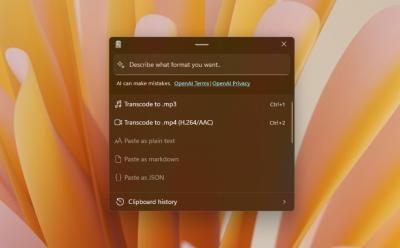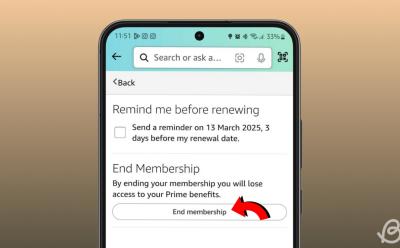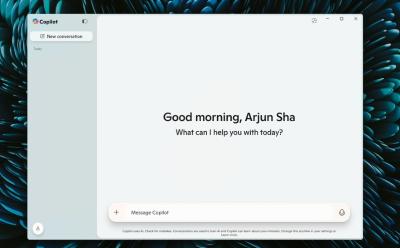PowerToys has long served as a cornerpiece utility for Windows enthusiasts, and the latest 0.89.0 update expands its reach by weaving media conversion directly into the Advanced Paste tool. This enhancement promises faster in-system transcoding for common video and audio formats, along with image conversions, all without leaving the Windows environment. The update reinforces Microsoft’s aim to make Windows 11 a more flexible, feature-rich platform by integrating practical, on-demand media processing into a familiar workflow. For power users who routinely juggle multiple media formats, this change represents a consolidation of tasks that previously required separate apps and services. In this report, we dissect what the update brings, how it works, what formats are supported, the practical steps to use it, and what it means for productivity and privacy on Windows 11.
The Arrival of Media Conversion in Advanced Paste: What Has Changed
Microsoft’s PowerToys project continues to expand the toolbox available to Windows users, and the 0.89.0 update marks a notable milestone with the inclusion of media conversion capabilities in the Advanced Paste module. This feature allows users to transcode media files—specifically video and audio—directly from the clipboard workflow. In practice, a user can copy a media file (Ctrl + C) and invoke the Advanced Paste window via the Windows + Shift + V shortcut. Within this interface, a dedicated option labeled Transcode to .mp4 appears for video content, enabling quick conversion to the MP4 format, which uses the H.264 video codec and AAC audio codec by default. The resulting MP4 file can be saved to the same directory as the source, to an alternate folder of the user’s choosing, or to the destination associated with the target application where the paste action is performed. In addition to video, the feature supports converting audio inputs to MP3 format, broadening the range of use cases for everyday media tasks.
Beyond MP4 and MP3, PowerToys’ Advanced Paste now extends its reach to image files as well. Users can convert various image formats into PNGs, enabling a streamlined path for standardizing image assets without resorting to separate image editors. The overarching goal of this feature is to condense multiple steps—opening a third-party converter, selecting output formats, and managing file destinations—into a single, keyboard-driven workflow that lives within the familiar Windows clipboard paradigm. The update emphasizes a practical, on-device solution for media conversion, underlining a shift away from cloud-based or browser-based converters toward local processing that prioritizes speed and privacy.
The 0.89.0 release notes frame the enhancement as a productivity tool designed to fit naturally within the day-to-day tasks of Windows users who rely on PowerToys for quick tweaks and small optimizations. This placement maintains PowerToys’ core philosophy: extend the operating system’s native capabilities in a cohesive, user-centric package. The media conversion feature aligns with this philosophy by providing a straightforward path for common media workflows—transcoding, re-encoding, and format standardization—without introducing external dependencies or steep learning curves. The feature also strengthens Windows 11’s ecosystem by offering a refined, end-to-end toolset for media handling that complements existing native tools and third-party applications.
As with any newly introduced capability, the initial rollout invites user experimentation and feedback. Early usage suggests that the conversion process runs locally on the user’s Windows device, a detail that carries implications for speed, privacy, and data control. The local-first approach differentiates PowerToys from many online or cloud-based converters that relay media across the internet for processing, often raising privacy concerns or becoming bottlenecks under variable network conditions. In this sense, the Advanced Paste media conversion feature embodies a privacy-conscious design principle: keep data on-device whenever feasible while delivering practical performance gains for everyday tasks.
The broader effect of this update on the Windows 11 experience is to shorten the cycle between discovering a need for a media conversion and actually obtaining the desired output. The feature supports quick, on-screen decisions about format direction (MP4 for video, MP3 for audio, PNG for image assets) and destination placement, which can streamline creative and professional workflows. For professionals who repeat the same conversion patterns—e.g., sharing short clips for social media, preparing audio extracts for podcasts, or exporting standard image assets—the built-in capability reduces context-switching and eliminates the necessity of juggling multiple tools. In short, the 0.89.0 addition to Advanced Paste is a deliberate, efficiency-driven enhancement designed to fit into the existing Windows 11 workflow, rather than prompting users to leave their preferred toolset.
Under the Hood: How Media Transcoding Works in PowerToys
The integration of media transcoding into Advanced Paste hinges on a blend of client-side processing, codec compatibility, and user-driven orchestration via the clipboard workflow. Although Microsoft has not disclosed every internal technical detail of the implementation, the observable behavior and documented options allow for a detailed understanding of how the feature operates in practice. The transcode action is invoked from within the Advanced Paste interface, triggered after a user has copied a media file and opened the paste window using the Windows + Shift + V shortcut. The available actions in this window guide the user toward an output format, with MP4 for video being the primary option for the transcoding path, and MP3 as a common choice for audio-only conversion. The concrete output destination can be the same folder as the source file, a chosen directory, or a destination tied to the target paste context, enabling flexible file management without leaving the clipboard-driven workflow.
From a codec perspective, the feature standardizes on widely adopted formats to maximize compatibility and playback across devices. For video, MP4 with H.264 video and AAC audio is the default pairing, which continues to be the most ubiquitous configuration for broad device support, streaming pipelines, and offline playback. For audio-only conversions, MP3 remains a universal choice that balances file size and playback compatibility across a wide spectrum of devices and software. The image conversion pathway, which outputs PNG files, targets lossless compression suitable for many web and print contexts, preserving transparency in images where applicable. The choice of PNG as the image output format aligns with common expectations for simplicity, cross-platform compatibility, and quality retention.
Performance considerations are influenced by the hardware available on the Windows machine. On multi-core CPUs with hardware acceleration capabilities, the transcoding process can benefit from parallel processing, reducing wall-clock time for larger files. The local processing model suggests that CPU and disk I/O bandwidth play significant roles in overall throughput. While the feature is designed for quick conversions, it is reasonable to expect longer processing times for higher-resolution videos or large audio tracks, particularly on machines with modest specifications. In practice, users should anticipate variable but generally fast results for standard consumer media files, with longer durations for higher fidelity content or batch-like workloads (which, as noted, are not supported in this initial release).
For developers and IT professionals, the architectural choice to embed media transcoding within Advanced Paste can be seen as part of a broader strategy to minimize reliance on external services. By capitalizing on the existing Windows infrastructure and PowerToys’ modular design, the feature can be updated and refined without introducing deep dependencies on cloud platforms or third-party APIs. This approach also simplifies maintenance and reduces exposure to network-based variability, contributing to consistent performance under typical home and office usage scenarios. However, it is important to recognize that the feature, in its initial form, is focused on a defined set of formats and a streamlined user experience; more ambitious capabilities—such as batch processing or expanded codec support—may appear in future iterations as user feedback accumulates and the underlying framework evolves.
The decision to foreground a clipboard-driven workflow underscores a design priority: meet users where they are already working. By leveraging familiar shortcuts and paste-centric actions, PowerToys reduces the cognitive load associated with adopting new tools. This alignment with established Windows habits is a deliberate effort to lower barriers to adoption, encouraging both casual users and professionals to experiment with media conversion without being required to install or learn a separate application. The on-device, offline nature of the operation also resonates with contemporary concerns about data sovereignty and privacy, which remain important considerations for individuals handling sensitive media assets on their devices.
In sum, the media transcoding capability in Advanced Paste reflects a careful balance between accessibility, performance, and privacy. It demonstrates Microsoft’s interest in layering practical functionality into PowerToys while preserving the broad compatibility and familiar workflows that Windows users rely on daily. The result is a tool that feels like a natural extension of the clipboard and paste paradigm, turning a routine action into a capable media processing step that can be integrated into a broad range of everyday tasks.
Supported Formats, Quality, and Limitations
The current scope of media conversion within Advanced Paste centers on a pragmatic set of formats designed to cover common use cases for videos, audio, and images. For video content, the transcode path produces MP4 files that utilize the H.264 video codec and AAC audio codec by default. This combination is widely supported across consumer devices, software players, and streaming platforms, ensuring that the output is readily usable in most contexts. The feature has been tested with popular container formats such as MOV, MKV, and WMV, and these formats successfully produce MP4 outputs after transcoding. However, users should note that some input formats—specifically WEBM and AVI in the current iteration—do not appear to be supported for transcoding via the Advanced Paste tool. This limitation means that while a broad swath of media is compatible, certain formats may require alternative tools or initial format conversion prior to use with Advanced Paste.
For audio, the capability to convert various input formats to MP3 is provided. MP3 remains a universal audio format with broad device compatibility and suitability for sharing or archiving audio content. The fact that the tool supports MP3 makes it a convenient option for quick audio extractions or repackaging of soundtracks without needing a more comprehensive audio editor. While MP3 is widely compatible, it is important to be mindful of modern audio formats that offer higher efficiency or quality, such as AAC in certain contexts or lossless options if those formats become supported in future updates.
Image conversion is addressed by the ability to convert multiple image formats to PNG. PNG is the preferred choice for lossless compression, transparency support, and broad compatibility with digital workflows. This conversion path is particularly valuable for designers, web developers, and content creators who require a straightforward, high-quality image format that preserves visual fidelity.
Despite the broad utility of these conversions, there are explicit limitations to the initial feature set. Notably, batch processing is not supported in this iteration. Users performing conversions on multiple files simultaneously should anticipate performing individual conversions or managing multiple clipboard actions sequentially. The absence of batch processing means there is a practical cap on throughput when dealing with large media libraries or automation scenarios. If users require bulk transformations, they will need to rely on dedicated batch-oriented tools or scripting solutions, at least until Microsoft and the PowerToys team expand the feature to support multi-file workflows.
Another important constraint relates to codec options and customization. The default configuration prioritizes broad compatibility, with limited user control over advanced encoding parameters such as bitrates, resolutions, profile levels, or custom codec selection. While these parameters provide granular control in specialized workflows, the current design aims for simplicity and speed, prioritizing ease of use for typical consumer tasks over deep technical customization. Users seeking fine-grained control over encoding settings may prefer dedicated transcoding software that offers extensive parameterization for professional production pipelines. Nonetheless, the built-in MP4 and MP3 outputs represent a practical baseline that covers the majority of everyday needs for quick, on-device conversions.
In terms of performance and resource usage, the exact results will depend on file size, format, and the hardware in use. On capable machines with modern CPUs, hardware acceleration can expedite transcoding, reducing the time required to convert larger files. For smaller clips, the conversions are typically swift, often finishing within seconds to a few minutes, depending on complexity and duration. Memory footprint is proportional to the codecs involved and the resolution of the input, with higher-resolution sources demanding more system resources. The user experience remains smooth for standard tasks, provided the machine has sufficient disk space for both source files and the resulting outputs.
From a user experience perspective, the absence of batch processing and the current format limitations imply a straightforward, one-file-at-a-time workflow. This design choice supports rapid, targeted conversions without the overhead of managing large queues or waiting for batch jobs to complete. It also aligns with the clipboard-driven interaction model, where each action is tied to an intentional user input rather than automated background processing. As the ecosystem evolves, users can anticipate refinements that expand format support and introduce more flexible processing options while preserving the accessible, on-device nature of the tool.
In short, the PowerToys Advanced Paste media conversion feature delivers a practical set of capabilities tailored to common usage patterns: MP4 outputs for videos (with H.264/AAC), MP3 for audio, and PNG for image conversions, with validation against MOV, MKV, and WMV inputs and explicit limitations on WEBM/AVI support and batch processing. The combination of broad compatibility, local processing, and streamlined workflow positions it as a handy addition to the Windows 11 toolkit, especially for users who value speed and privacy without committing to a separate application for media transcoding.
How to Use: A Step-by-Step Guide to Media Conversion via Advanced Paste
Getting started with media conversion in PowerToys Advanced Paste is designed to be intuitive, leveraging the familiar Windows clipboard workflow and a succinct set of on-screen options. This practical guide walks you through the precise steps to convert video, audio, and image files within the 0.89.0 update, emphasizing the most efficient path to the desired outputs while avoiding common missteps.
-
Update PowerToys to the latest 0.89.0 version and enable the Advanced Paste module. The process starts with ensuring that the software is up to date, as the new media conversion features are integrated into this module and require the updated code paths to function correctly. After installation, navigate to the PowerToys settings, locate the Advanced Paste module, and confirm that the feature is active. This step establishes the bridge between the clipboard workflow and the media transcoding capabilities, enabling the subsequent steps to operate as intended.
-
Prepare the media file and copy it to the clipboard. Locate the media file you intend to transform—whether it is a video, an audio track, or an image—and use the standard copy command (Ctrl + C) to place the file into the system clipboard. This action signals the Advanced Paste tool to engage with the file in the next step, as the window can be summoned with the designated Windows shortcut and will present the available transcoding options.
-
Open Advanced Paste via the Windows + Shift + V shortcut and select the transcoding option. Invoke the Advanced Paste interface by pressing Windows + Shift + V. Within the interface, you will see actionable options related to the media type you copied. For video files, select Transcode to .mp4 to initiate a conversion path that outputs an MP4 file using the H.264 video codec and AAC audio, which is the default configuration. For audio-only tasks, select the MP3 option to create an MP3 file, preserving a compact and widely compatible audio format. For image content, choose the PNG option when available to generate a PNG image, retaining lossless quality and transparency where applicable.
-
Decide the output destination for the transcoded file. After choosing the output format, the tool provides a destination decision: save in the same directory as the source file, select an alternate folder, or route the output to the destination associated with the current paste context (the target application or workspace). This flexibility helps maintain an organized file structure without requiring manual file management after the conversion completes.
-
Complete the conversion and paste the result. With the destination set, confirm the action to start the transcoding. The Advanced Paste window executes the conversion locally on the Windows device, producing the output file in the chosen location. Once the transcoding completes, the resulting file is ready to paste, move, or use directly in the intended workflow. If you copied an image and converted it to PNG, the result behaves as a regular file that can be opened or dragged into an editor or asset library.
-
Repeat for additional files as needed, keeping in mind current limitations. The 0.89.0 implementation does not support batch processing, so multiple files will require individual Copy-Open-Convert cycles. If you need to process several multimedia assets, repeat the steps for each item in a sequential manner. Consider organizing a dedicated folder for transcoded outputs to streamline subsequent steps in your workflow.
-
Manage quality expectations and compatibility. While the feature provides practical, fast conversions, it is designed for convenience rather than professional-grade production encoding. For most everyday tasks—sharing short clips, quick exports for social media, or quick audio extracts—the default MP4/H.264 and MP3 outputs should suffice. If you require highly granular encoding settings, you might still rely on specialized software capable of detailed bitrate, profile selection, and advanced codec tuning.
-
Maintain privacy and security considerations. Because the transcoding happens locally on your device, you minimize exposure of your media to internet-based services. This on-device approach reduces potential privacy risks associated with uploading files to online converters. It also eliminates dependence on third-party services with variable performance or data handling policies, aligning with a privacy-conscious workflow.
-
Troubleshooting common issues and edge cases. If a file does not appear to process or if the conversion yields unexpected results, verify that the input file format is supported (MOV, MKV, WMV, and similar) and confirm that you are using a compatible output option (MP4 for video, MP3 for audio, PNG for images). If a given input format is not supported for transcoding, consider converting the file to a supported intermediate format using another tool and then retrying with Advanced Paste. Ensure you are operating on a system with adequate resources and disk space, as insufficient resources can impede transcoding performance.
-
Plan for future updates and feature expansions. As Microsoft and the PowerToys team continue refining the Advanced Paste module, anticipated enhancements may include expanded codec support, additional output formats (such as alternative container formats or lossless options), batch processing capabilities, and more granular encoding options. Staying current with updates and providing feedback through official channels can help guide the roadmap for this feature as it evolves.
By following these steps, users can leverage PowerToys Advanced Paste as a compact, on-device media conversion hub that integrates smoothly with Windows 11 workflows. The step-by-step approach is designed to minimize friction and maximize the speed and convenience of common media transformations, whether you are preparing assets for a presentation, sharing clips online, or extracting audio from video for compilation.
Practical Impact: Productivity, Privacy, and the Windows 11 Experience
The introduction of media conversion into the Advanced Paste toolbox has a meaningful impact on how Windows 11 users approach media workflows. First, the on-device nature of transcoding reduces the latency associated with sending files to external services or relying on slower, browser-based converters. Users can achieve sub-minute turnaround times for standard-length videos and audio extracts on capable hardware, improving efficiency for everyday tasks such as quick social media clips, introductory videos, or audio snippets for podcasts. The speed advantage is particularly noticeable for short-form content, where external tools often introduce unnecessary steps or waiting times.
Second, the feature simplifies the media processing workflow by consolidating actions into a clipboard-driven sequence. By leveraging an existing habit—copy-paste—PowerToys reduces context-switching and cognitive load. This alignment with natural user behavior enhances the likelihood that people will adopt and leverage the tool for routine tasks without needing to learn an entirely new application interface. For users who frequently juggle multiple media formats, the consolidation into Advanced Paste can streamline the process of format conversion, destination selection, and downstream usage.
Third, privacy considerations take on a more prominent role with local transcoding. In an era where data privacy concerns are increasingly central to how users manage their digital assets, on-device processing offers a clear advantage. The ability to convert video, audio, and image files without uploading them to the cloud mitigates the risk of data exposure and avoids potential privacy breaches associated with third-party services. This is especially relevant for sensitive media, proprietary content, or work-in-progress materials that practitioners prefer to keep within the confines of their own devices.
Fourth, the feature’s scope—encompassing MP4 output for video, MP3 for audio, and PNG for images—covers the most common use cases for personal and professional media tasks. The MP4/H.264/AAC combination ensures compatibility across a broad ecosystem of video players, devices, and platforms, easing sharing and collaboration. The PNG path supports high-quality image work, particularly when transparency or lossless quality is important. The focused format choices reflect a pragmatic approach aimed at delivering practical value quickly.
From a Windows 11 workflow perspective, this enhancement complements other native and third-party tools by offering a quick path to standardized media outputs without leaving the familiar Windows environment. It can be particularly valuable for teams and individuals who regularly produce short-form content for internal communication, client deliverables, or educational materials. By reducing the need to switch between apps, the feature contributes to a more streamlined and cohesive creative process, which can translate into measurable productivity gains over time.
In a broader sense, the Advanced Paste media conversion capability aligns with Windows 11’s emphasis on customization and user empowerment. It demonstrates how small, well-integrated features can cumulatively enhance the operating system’s usability and versatility. For IT teams and power users, this kind of feature offers an opportunity to standardize media handling within a consistent toolset, potentially reducing training overhead and support complexity when onboarding new staff or updating internal workflows.
Feature parity with established media tools continues to be a consideration for users who require advanced or batch-oriented processing. While PowerToys delivers a fast, on-device solution for common conversions, it is not intended to replace professional-grade transcoding software in production environments. Instead, it serves as a rapid, accessible option for quick transformations that do not demand the full spectrum of encoding controls. Users with high-volume or high-fidelity needs may still rely on comprehensive applications, but PowerToys can function as a first-stop utility for everyday media tasks, enabling faster initial edits or quick format standardization before deeper processing in more specialized tools.
As the Windows ecosystem evolves, the 0.89.0 media conversion feature reinforces the potential for PowerToys to act as a nimble, user-driven platform for experiments and incremental improvements. It sets a precedent for integrating practical functionality within a modular framework, encouraging ongoing exploration of what users want to accomplish directly from the Windows clipboard and paste surface. The net effect is a more responsive and capable Windows 11 experience that aligns with contemporary expectations for speed, privacy, and convenience.
Comparisons: PowerToys vs HandBrake and Other Media Tools
To assess the practical value of the Advanced Paste media conversion feature, it helps to compare it with established tools like HandBrake and a range of online (cloud-based) converters. HandBrake remains one of the most capable and versatile open-source transcoding applications, offering a broad array of codecs, containers, and fine-grained encoding options for professional and enthusiast users. The takeaway is that HandBrake excels at depth and customization, allowing for meticulous control over bitrate, resolution, frame rate, audio sampling, and advanced encoding parameters. However, HandBrake operates as a dedicated application with its own interface, workflow, and learning curve, which introduces additional steps and context-switching for users who only occasionally need quick conversions.
PowerToys Advanced Paste, by contrast, prioritizes speed, convenience, and local processing within the clipboard workflow. For quick transformations—such as converting a short clip to MP4 for a quick share, exporting a short audio segment to MP3 for review, or generating a PNG image from a set of assets—Advanced Paste provides an immediately actionable option without requiring users to launch a separate application. The on-device nature ensures privacy and reduces the overhead of uploading content to external servers, which is a distinct advantage over many online converters that impose data transfer delays and privacy considerations.
Online converters, while convenient in some scenarios for ad-hoc or platform-agnostic tasks, present privacy and speed tradeoffs. Uploading media to a cloud service introduces data exposure risks and potential policy concerns, especially when handling proprietary or sensitive material. Network latency and server queue times can also affect turnaround, making online services less predictable for time-sensitive tasks. In contrast, PowerToys’ local transcoding approach eliminates these variables and keeps the entire process within the device’s hardware.
When choosing between tools, consider the context and requirements of the task. For one-off conversions of short videos or audio tracks that need immediate sharing or quick proofing, Advanced Paste is a compelling option that sits inside the Windows ecosystem. For more complex projects requiring extensive encoding presets, multiple passes, color space decisions, or batch processing for large media libraries, HandBrake or other dedicated transcoders remain valuable, offering depth and control beyond the scope of the current PowerToys release. The two tools can also be viewed as complementary: use Advanced Paste for rapid, on-the-fly conversions to standardized formats, then switch to a full-featured transcoder when project requirements demand precision and optimization.
This comparison underscores a broader takeaway: PowerToys is expanding Windows 11’s native capability set with pragmatic, user-centric features that address common workflows. While it does not replace all existing media tools, it fills a critical gap for rapid conversions, privacy-conscious processing, and seamless integration with the clipboard-driven habit. The 0.89.0 update is a meaningful step in the direction of a more versatile and productive Windows environment, offering a quick, reliable path to essential media transformations without external dependencies.
Impact on Windows 11 Productivity: A Real-World View
From a practical standpoint, the Advanced Paste media conversion feature is designed to integrate naturally into established Windows 11 workflows, potentially reducing the number of separate apps a user needs to manage. The clipboard-centric approach—copy a file, invoke Advanced Paste, select an output format, and specify the destination—reduces the friction commonly associated with performing media conversions. For individuals who frequently share media snippets, reformat assets for different platforms, or prepare content for quick demonstrations, this streamlined process can meaningfully shorten turnaround times and boost overall productivity.
In everyday scenarios, this capability can contribute to more efficient collaboration and faster iteration cycles. For example, a marketing professional who drafts short video clips for social media can generate MP4 outputs directly from the original asset without opening a dedicated video editor. A presenter preparing a slide deck might extract audio from a video, convert it to MP3 for a portable playback device, and embed the asset into a presentation with minimal steps. For designers working with multiple image assets, the PNG conversion path can simplify asset management and ensure consistency across deliverables.
The feature also bears implications for software literacy and user empowerment. By keeping processing on-device and within the familiar PowerToys workflow, users who are less comfortable navigating complex transcoding software still gain access to a practical, functional capability. The result is a broader audience able to realize tangible benefits from a tool they already use, and it may encourage experimentation with other PowerToys features that enhance Windows 11 performance and customization.
Organizations can also benefit by encouraging team members to adopt on-device media processing for quick-turnaround tasks, reducing dependency on external services for non-sensitive tasks and enabling faster internal verification and sharing. IT departments may appreciate the privacy advantages and the potential for standardizing media handling within a controlled environment. While this feature may not replace professional-grade workflows in all contexts, it provides a valuable, immediately applicable option that complements larger production pipelines.
From a hardware perspective, the impact of these conversions will be influenced by the machine’s capabilities. On modern devices with solid-state drives and capable CPUs, conversions can be rapid and feel almost instantaneous, particularly for short clips and standard-definition content. On older or lower-powered machines, processing times will naturally be longer, but the local nature of the operation still offers a more predictable and privacy-conscious experience than some cloud-based alternatives. As with any media processing task, users should factor in available disk space for both source files and transcoded outputs, as well as the potential for temporary storage during the conversion process.
In the broader context of Windows 11 feature evolution, the Advanced Paste media conversion functionality signals a trend toward more integrated, user-centric utilities that optimize common tasks without requiring deep technical expertise. It resonates with the ongoing emphasis on simplicity, speed, and privacy, while highlighting the value of tools that work within the existing Windows ecosystem rather than requiring users to adopt additional platforms. The net effect is a more capable and convenient Windows 11 experience that aligns with contemporary expectations for quick, on-device media processing and workflow consolidation.
Best Practices, Limitations, and Practical Tips
To maximize the benefits of PowerToys Advanced Paste media conversion, consider a set of practical best practices and caveats that reflect how users typically approach media tasks in real-world environments.
-
Plan for single-file processing in the current release. Since batch processing is not yet supported, organize your workflow to handle one media item at a time. For users with multiple assets, sequential processing remains straightforward, but do not expect automated multi-file queues or bulk encoding in this iteration.
-
Use clearly defined destination folders. Establish a consistent folder structure for transcoded outputs to simplify retrieval and organization. Deciding on a destination early in the workflow helps maintain an orderly file system and reduces manual relocation.
-
Be mindful of file format compatibility. While MP4 (with H.264 video and AAC audio) is widely supported, some input formats (such as WEBM or AVI) might not be immediately transcoded through the Advanced Paste path. If you encounter unsupported inputs, consider converting to a supported intermediate format or using a dedicated transcoder for those particular assets.
-
Recognize the default encoding configuration. The initial release emphasizes broad compatibility and speed, offering standard MP4 and MP3 outputs. advanced users who require precise encoding parameters or higher levels of customization may prefer specialized software for production-quality results. Use the built-in feature for quick outputs, then switch to more powerful tools if advanced control becomes necessary.
-
Ensure hardware adequacy and storage availability. Transcoding can be resource-intensive, particularly for larger video files or higher resolutions. Operating on machines with robust CPU performance and sufficient RAM will yield better results. Also, confirm that there is enough disk space to accommodate both the source media and the transcoded files.
-
Keep software up to date. PowerToys is actively maintained, and keeping the 0.89.0 version (or newer) ensures you have access to the latest fixes, improvements, and potential expansion of supported formats. Check for updates regularly and apply them to benefit from ongoing enhancements.
-
Consider privacy implications and data handling. The on-device nature of the conversion supports privacy-friendly workflows. If your work involves sensitive media, this approach can help minimize exposure by avoiding cloud processing.
-
Use the feature as a productivity accelerator, not a replacement for professional-grade tools. For professional production pipelines requiring advanced encoding features, batch processing, or extensive codec control, rely on a dedicated transcoder designed for those use cases. Treat Advanced Paste as a fast, convenient option for routine conversions and quick edits.
-
Embrace the broader PowerToys ecosystem. In addition to Advanced Paste, PowerToys offers a suite of utilities that can enhance Windows performance and customization. While the media conversion tool stands on its own merits, integrating it with other PowerToys features can amplify overall efficiency and user experience.
-
Provide feedback to guide future development. As with any evolving software, user feedback plays a critical role in shaping subsequent improvements. Share impressions, note limitations, and suggest enhancements to help the PowerToys team prioritize requests that align with real-world needs.
Following these practices helps users extract maximum value from the Advanced Paste media conversion feature while maintaining a practical, efficient, and privacy-conscious approach to media handling on Windows 11.
Future Prospects: What Could Be Next for Media Conversion in PowerToys
The initial 0.89.0 release of media conversion within Advanced Paste lays a strong foundation for future enhancements. Several plausible directions could shape the evolution of this feature in subsequent updates:
-
Batch processing and queue management. A natural improvement would be the ability to select and process multiple media files in a single operation, with a user-visible queue, progress indicators, and batch-specific settings. Batch processing would significantly expand use cases for users who routinely convert large numbers of assets.
-
Expanded format support and configurable codecs. As the feature matures, users may gain access to additional output formats beyond MP4 and MP3, as well as greater codec choice for video and audio encoders. Allowing users to tweak bitrate, resolution, frame rate, audio sample rate, and other encoding parameters would bring the tool closer to professional-grade transcoding capabilities within the same streamlined workflow.
-
Enhanced image handling and format options. More image formats beyond PNG could be supported, along with options for compression levels and color management. This would broaden image workflow capabilities for designers and content creators who require quick, high-quality exports.
-
Improved performance with hardware acceleration. Deeper integration with hardware-accelerated encoding (e.g., leveraging GPU codecs) could deliver faster transcoding across a wider range of devices. Optimizations in CPU utilization and memory management could further enhance responsiveness when processing larger files.
-
UI/UX refinements for accessibility and clarity. Feedback-based improvements to the Advanced Paste interface—such as more explicit status indicators, easy-to-navigate controls, and clearer success/failure messaging—would improve the user experience for diverse audiences, including those with accessibility needs.
-
Deeper integration with Windows 11 features. Future updates could explore tighter coupling with Windows 11’s media and accessibility features, enabling more contextual actions and workflow automation that align with the broader operating system design philosophy.
-
Cross-platform feedback and community involvement. While PowerToys is Windows-centric, community-driven enhancements and cross-platform considerations could influence future capabilities, particularly if Microsoft broadens the scope of PowerToys or refines its porting strategy.
These potential directions reflect a trajectory toward broader, more flexible media processing within the Windows ecosystem while balancing the core principles of PowerToys: simplicity, speed, and reliability. The roadmap will likely be shaped by user demand, technical feasibility, and the balance between expanding capabilities and preserving the lightweight, on-device nature that defines PowerToys.
What This Means for Media Creators and Everyday Windows Users
For media creators who need a quick, accessible tool for routine conversions, the Advanced Paste media transcoding feature provides a valuable addition to the Windows toolkit. Its on-device processing, fast turnaround, and clipboard-driven workflow can streamline common tasks, reduce dependency on third-party services, and support a more seamless content preparation process. The convenience factor is compelling for professionals who seek efficiency without sacrificing privacy or control over their media.
For everyday Windows users, the feature broadens the scope of what is possible within a familiar environment. It enables straightforward conversions that can assist with personal projects, educational content, or simple media sharing tasks. The ease of use makes it approachable for users with varying levels of technical proficiency, without demanding a steep learning curve or the need to install specialized software.
The integration of media conversion into Advanced Paste complements the broader trend toward feature-rich, user-centric utilities in Windows 11. It demonstrates how a well-chosen feature can significantly enhance daily workflows without demanding extensive training or a shift away from established habits. By providing a fast, private, and integrated path for media processing, PowerToys contributes to a more productive and confident Windows user experience.
As the ecosystem evolves, users can expect continued experimentation and refinement that further blurs the line between lightweight utilities and professional-grade tools. The 0.89.0 update represents a meaningful step in that direction, delivering practical value while inviting users to explore new workflows and provide feedback that will inform future iterations. For many, this addition to the Advanced Paste module will become a routine part of media handling on Windows 11, reinforcing the platform’s practicality and its capacity to support creative and operational tasks in a cohesive, efficient manner.
Conclusion
The PowerToys 0.89.0 update introduces a practical, on-device media conversion capability within the Advanced Paste tool, enabling quick transcoding for video to MP4, audio to MP3, and image to PNG directly from the clipboard workflow. By leveraging local processing, this feature delivers speed and privacy advantages, while integrating smoothly with Windows 11’s ecosystem and user habits. While batch processing remains absent and input format support has clear boundaries (notably WEBM and AVI in this iteration), the overall design emphasizes ease of use, rapid results, and minimal workflow disruption. The ability to convert MOV, MKV, and WMV to MP4, along with support for MP3 and PNG outputs, provides a practical solution for everyday media tasks without resorting to external online tools. For users seeking a fast, private, and integrated approach to routine media transformations, Advanced Paste adds a compelling layer to the Windows 11 experience. Looking ahead, the feature’s trajectory hints at expanded capabilities and formats, deeper customization options, and broader support for batch processing, all of which could further strengthen PowerToys as a versatile companion for Windows users.