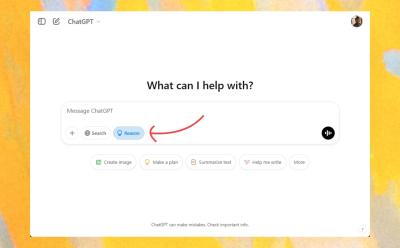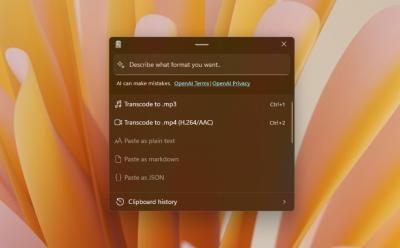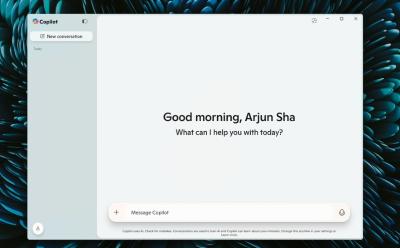A polished email signature can reinforce your professional image, convey essential contact details, and leave a lasting impression with every message. If you want to add a signature in Outlook or update an existing one, you’re in the right place. This guide walks you through adding and changing signatures across Outlook’s website, desktop app, and mobile apps, with practical tips to ensure consistency, clarity, and brand alignment.
How to Add Signature in Outlook Website and Desktop App
Adding an email signature in Outlook’s web interface and the Windows desktop application is a straightforward process. The steps are designed to be intuitive, but understanding the precise sequence helps ensure your signature is correctly saved and assigned for the right message types (new messages vs. replies and forwards). Below is a detailed, step-by-step walkthrough that mirrors the in-app experience while expanding on options, tips, and best practices to help you create an effective signature that works across devices and contexts.
To begin, open Outlook in your preferred environment. If you’re using the web version, navigate to the Outlook website in your browser. If you’re on a Windows computer and prefer the desktop app, launch the Outlook Windows application. The first action you’ll take is locating the settings area, typically represented by a gear icon. This icon sits in a prominent position at the top right corner of the interface. Clicking this gear opens a short menu of quick settings, as well as a pathway to more comprehensive options. This initial step is essential because signature management is part of the broader account and mail settings in Outlook.
Once you have accessed the settings area, you’ll switch to the left-hand navigation panel to reach the signature configuration. In both the web and desktop environments, you’ll follow a consistent path: Account settings and then Signatures. The exact labeling may vary slightly between the web interface and the desktop app, but the underlying structure remains the same: a dedicated section where you can manage one or more signatures. If you already have existing signatures, you’ll see them listed in this area, along with options to create new signatures, edit existing ones, or delete those you no longer need.
The next action is to create a new signature. Look for a plus sign or an option labeled “+ New Signature.” Clicking this prompts Outlook to generate a new signature profile. You’ll typically be asked to name the signature. Choose a name that clearly identifies the intended use or audience—for example, “Default,” “Executive,” or “Sales.” Naming signatures helps you differentiate between variations intended for different roles, departments, or message contexts. After you’ve named the signature, the larger text box below becomes your primary canvas for crafting the signature content. This is where you’ll craft the actual signature that recipients will see.
In the signature editing area, you can compose text, insert images, adjust formatting, and tailor the signature to your brand. Outlook supports a range of formatting features, including font choices, font sizes, bolding, italics, and color. You can also embed images, which is particularly useful for logos or banners that reinforce your branding. When working with images, consider the balance between visual appeal and email load times. Embedded images should be optimized for size to prevent slow loading, and hosted images should ideally be reliable so they render correctly for recipients. You can resize images and adjust layout to fit within typical signature widths.
Beyond text and images, you can create hyperlinks within your signature. For example, you may link your company website or a specific landing page. Hyperlinks provide quick access for recipients and help drive engagement without cluttering the signature area with long URLs. When you’re satisfied with the signature’s appearance, you’ll set its default usage. Outlook offers separate options for assigning signatures to different message types. Specifically, you’ll designate which signature should appear by default for new messages and which should be used for replies and forwards. This distinction is important because you may want a more concise signature for replies or a longer, more formal signature for first-time messages. Using the “New Messages” and “Replies/Forwards” drop-downs, select the appropriate signature for each category.
The final step is saving your configuration. After configuring the signature content and default assignments, click Save to apply the changes. Saving ensures that your signature is stored and will appear in future emails according to the preferences you’ve set. If you ever need to adjust the signature, you can return to the same signature management area, select the signature you want to modify, and make the necessary edits. Then, remember to save again to confirm the updates.
In practice, these steps yield a signature that is ready for use in both the web interface and the desktop app, ensuring consistency across platforms. The ability to assign different signatures for new messages and for replies/forwards helps maintain professionalism in various contexts. By carefully configuring the content, you can achieve a cohesive, brand-aligned signature that makes a strong impression on recipients while remaining functional and easy to read.
Key considerations for this method include ensuring that your signature is accessible and readable on different devices and clients. If you incorporate images, test how the signature renders across various email clients, including mobile devices and webmail interfaces. Keep the signature layout clean and avoid overly long lines that may wrap awkwardly on narrower screens. Finally, consider whether your signature should include a legal disclaimer or privacy notice for certain industries; such elements can be added in a separate section or as a separate signature, depending on your organization’s policies.
Summary of core steps (Outlook website and Windows desktop app):
- Open Outlook (web) or the Windows app.
- Click the gear icon to access settings.
- Navigate to Account > Signatures.
- Click “+ New Signature” and name the signature.
- Use the large editing box to compose content, insert images, adjust fonts, and add hyperlinks.
- Set the signature for New Messages and for Replies/Forwards.
- Click Save to apply changes.
As you work through these steps, you’ll notice how the process mirrors across web and desktop environments, underscoring the consistency of Outlook’s signature management. The same principles apply whether you compose a brand-first signature with a logo or a simple, text-based signature that emphasizes contact information and a professional tone. By following these steps, you’ll establish a reliable, repeatable workflow for signature creation that ensures a consistent brand impression with every email you send from Outlook.
How to Add Signature in Outlook App on Android and iPhone
Outlook on mobile devices provides signature management that mirrors the desktop and web experience but is optimized for touch interfaces and the limited space of a mobile screen. The mobile app makes it possible to set a signature that gets appended to messages sent from your iPhone or Android device. The steps are straightforward, but there are important nuances to consider, such as the path to signature settings and how signatures are applied to new messages and replies. The following detailed guide lays out the process in a clear, practical sequence, with attention to the differences between iOS and Android environments and the need to verify that signatures render correctly on mobile.
To start, launch the Outlook mobile app on your device. The place where you manage signatures is accessed through your profile area rather than a global settings hub, reflecting the mobile app’s condensed interface. Begin by tapping your profile icon located in the top-left corner of the screen. This action opens your account-related options and settings. From there, you’ll look for a gear icon at the bottom-left of the screen. Tapping this gear takes you to Quick Settings, a streamlined collection of essential controls designed for mobile use.
Within the Quick Settings area, locate the option labeled Signatures. This is the mobile equivalent of the signature management found in the web and desktop versions. Selecting Signatures opens the editing page where you can create a new signature or modify an existing one. The mobile interface is designed to be efficient, so you’ll typically find a single editing field for composing your signature content, with options to add text, images, and links, similar to the desktop experience but adapted for mobile screen sizes. As in the desktop/web version, you can insert images such as logos and banners, resize them, and apply basic formatting to ensure your signature remains legible and professional on mobile devices.
Once you’ve crafted or adjusted your signature content, you’ll save your changes by tapping the tick or checkmark icon in the top-right corner of the screen. This action confirms your edits and applies the signature to your Outlook mobile messages. After saving, it’s wise to perform a quick test by composing a new message to verify how the signature appears in a real email. On mobile devices, signature rendering can vary slightly depending on the recipient’s email client and device, so testing helps you confirm that formatting, images, and links display correctly across platforms.
As with the web and desktop variants, it’s helpful to consider how this signature will appear to recipients in various contexts. A mobile signature should balance completeness with brevity because mobile emails have constrained space. Include essential contact details, such as your name, title, company, and a link to your website or a professional profile, while avoiding overly long blocks of text. If you rely on images, ensure they are sized appropriately and that the hosting approach supports reliable display across mobile clients. You may want to maintain a consistent signature across devices by using a similar signature structure, ensuring that your signature is recognizable whether you send emails from your PC, tablet, or smartphone.
In practice, the mobile steps mirror the desktop and web processes but are adapted for touch interactions and smaller screens. The core principle remains the same: create a signature that conveys essential information succinctly, aligns with branding, and renders properly across devices. When your signature is set in the Outlook mobile app, you will project a professional image in every message sent from your mobile device, reinforcing your brand and making it easier for recipients to reach you.
Important notes for mobile users include understanding that signatures added on mobile may apply only to messages sent from the mobile app unless you synchronize settings with Outlook on other devices. If you frequently switch between devices, you might prefer to maintain a consistent signature across platforms or maintain device-specific signatures for distinct contexts. As with all signature work, it’s beneficial to test how your signature looks by sending yourself a test email and reviewing the formatting on both mobile and desktop clients.
A concise recap of mobile steps:
- Open the Outlook mobile app.
- Tap the profile icon in the top-left corner.
- Tap the gear icon at the bottom-left to access Quick Settings.
- Choose Signatures and create or edit your signature content.
- Save by tapping the tick/checkmark at the top-right.
- Test by composing a new message to confirm appearance and formatting.
If you also use Gmail or another platform, note that each service has its own signature setup process. For Outlook, though, these mobile steps deliver a robust, portable signature that works effectively across mobile messaging contexts, supporting a professional and consistent brand presence wherever you communicate.
How to Change Signature in Outlook
If you decide you’d like to revise your signature after creating it—perhaps to update contact information, refresh branding, or adjust formatting—the change process follows the same core logic as creating a signature. The steps are conceptually similar across web, desktop, and mobile platforms, but the exact navigation paths differ slightly by environment. Whether you’re updating the signature on Outlook’s website and desktop app or adjusting it within the mobile app, you’ll follow a consistent pattern: locate the signature management area, select the signature you want to modify, edit the content, and save the changes. The ability to change signatures is crucial for maintaining up-to-date contact details, reflecting role changes, and ensuring compliance with current branding guidelines.
Method 1: Change Signature in Outlook Website and Desktop App
To edit your current signature in Outlook’s web interface or the Windows desktop application, begin by locating the signature you want to modify within the signature management panel. Open the email account or mail settings area where you manage signatures, then look for the signature you want to adjust. In the web and desktop experiences, you’ll typically access the signature editing window by choosing the appropriate option from the main toolbar or from a dedicated Signature management submenu. In many cases, this involves selecting an existing signature and clicking an Edit option or a similar control to reopen the editing interface.
Once you’re inside the editing window, you can revise any aspect of the signature. This includes updating text content, adjusting formatting, resizing images, or substituting new media such as a logo or banner. The editing window mirrors the original creation environment, offering you the same tools for text styling, image insertion, and hyperlink placement. After you complete the desired changes, be sure to save. The Save action applies your edits to the selected signature, ensuring that future emails use the updated version automatically or according to the assigned default settings.
If you use multiple signatures for different purposes, you may also consider renaming the signature to reflect the updated content or purpose. While renaming is not always necessary, a clear and descriptive name helps you avoid confusion when selecting which signature to apply for new messages or replies. In addition, you may choose to delete signatures that are no longer needed. Keeping signatures organized with precise naming improves efficiency, especially for users who manage several role-specific or project-specific signatures.
Method 2: Change Signature in Outlook App on Android and iPhone
In the mobile Outlook app, the process for editing a signature mirrors the general approach but requires navigating through the app’s settings. Start by opening the mobile app and tapping your profile picture at the top left. This action reveals account-related options and access points to various settings. Next, tap the gear icon at the bottom left to enter the Quick Settings area, where you’ll find the Signatures option. Unlike the desktop or web versions, the mobile app centralizes signature adjustments in this settings path, reflecting the streamlined nature of mobile interfaces.
Tap Signatures to open the editing window. Here, you can modify your existing signature content, alter its formatting, add or replace images, and update any links embedded in the signature. After making changes, save by tapping the tick or checkmark at the top right of the screen. The new signature will then be applied to subsequent messages sent from the mobile app, subject to any per-device or per-app configuration you’ve set.
The mobile editing experience emphasizes simplicity and quick updates. It is common to encounter restrictions in the mobile environment, such as limitations on certain formatting options or the way images render in different email clients. Because mobile signatures may display differently across devices and applications, always test after making changes. Send a test email to yourself from the mobile app to verify that the content, formatting, and embedded elements render correctly on the recipient’s end.
Changing a signature across platforms involves a similar mindset and approach: identify the signature you want to adjust, edit content to reflect updated information, and confirm the changes with a save action. If you maintain separate signatures for different message types (new messages vs. replies/forwards) or for different devices, ensure each signature remains aligned with your branding and communication goals. Regularly reviewing and updating signatures helps preserve accuracy and professionalism in your communications.
With both desktop/web and mobile changes, Outlook ensures you have a consistent capability to manage signatures without requiring complicated workarounds. The key is to access the signature management area, make deliberate edits, and save to apply updates. In practice, this approach allows you to keep your signature current, reflect changes in your role or contact information, and maintain a professional tone in every email you send.
If you ever need guidance comparing signature behavior across platforms or exploring more advanced options (such as centralized signature management for teams or organizations), you’ll find that the core concepts remain consistent: edit content, update branding elements as needed, and save to apply. For readers who use Gmail or other email platforms as well, note that each platform has its own signature editing workflow. Where applicable, consult the official help resources for those services to ensure you implement signatures that meet their platform-specific requirements.
Conclusion of signature changes: You can adapt and refine signatures with ease across Outlook’s web, desktop, and mobile environments. The ability to modify a signature ensures ongoing accuracy, brand consistency, and a professional tone in every message. By following the steps outlined above, you’ll be able to keep signature content up to date, maintain branding alignment, and ensure that your emails consistently convey the right impression.
Best Practices for Email Signatures: Design, Brand, and Accessibility
A signature is more than contact information; it is an extension of your personal or corporate brand. When designed thoughtfully, it reinforces professionalism, improves readability, and enhances the likelihood that recipients will engage with your content. This section delves into best practices for crafting Outlook signatures that are not only informative but also visually balanced and accessible across devices and email clients. It covers content choices, layout considerations, branding alignment, accessibility, and practical testing procedures that help ensure your signature performs well in real-world use.
Content essentials for most professional signatures include:
- Full name in clear, legible typography.
- Job title and department (when applicable) to provide context about role and responsibilities.
- Company name and, if relevant, the company logo or branding element.
- Primary contact details such as phone numbers and a professional email address.
- A link to the company website or a professional landing page for further information.
- Optional: physical office address, if appropriate for business communications.
- Optional: a brief legal disclaimer or confidentiality statement, depending on policy requirements.
- Optional: social media profiles or professional networks, if aligned with branding and internal guidelines.
Signature length and layout considerations matter. A signature that is too long can overwhelm the reader and may render awkwardly on mobile devices. Aim for a concise presentation that includes essential information without overloading the recipient. A common guideline is to keep the visible portion of the signature to a compact height and width, allowing for a clean reading experience. On many devices, a signature that is 3–6 lines tall is a practical target, with an emphasis on text-based content rather than heavy graphics.
Typography and color choices play a significant role in readability and professional appearance. Select fonts that are common and legible across platforms, such as sans-serif options that render well on both Windows and macOS. Avoid exotic fonts that may not display correctly for recipients who use different email clients. When introducing color, ensure it remains subtle and on-brand, avoiding harsh contrasts that hinder readability. If you include hyperlinks, ensure the link text is descriptive and not simply the raw URL, which improves accessibility and user experience.
Images in signatures can reinforce branding but require careful handling. If you decide to include a logo or banner, optimize the image size to avoid slowing down email delivery. Use web-safe image formats (such as PNG or GIF) and ensure the images render even when the recipient’s email client blocks external content. A robust approach is to host images in a reliable location and consider using inline images sparingly to prevent large payloads. Alternatively, you can embed images as attachments or rely on text-based signatures with well-placed hyperlinks if you want to minimize rendering issues.
Hyperlinks should be clear and functional. Instead of displaying long URLs, embed links with meaningful anchor text that describes the destination. This approach improves readability and user trust. For example, link to a company homepage or a professional profile using descriptive text rather than a raw URL. When possible, ensure that links open in a new tab or window to maintain the user’s reading flow, and consider opening them in a secure, sanitized environment to reduce potential security concerns when recipients click through.
Brand alignment is critical. A signature should be consistent with your organization’s branding guidelines, including logo usage, color palette, and typography. When your signature appears across multiple teams or departments, a standardized signature format helps maintain uniformity. If your company has a signature policy, adhere to it and implement any required elements, such as a legal disclaimer or a confidentiality notice. Consistency across signatures supports recognition and trust among recipients.
Accessibility considerations are essential to ensure your signature is readable by all recipients. Use adequate color contrast between text and background, especially for people with visual impairments. When including logos or images, provide alternative text (alt text) to describe the image’s purpose for screen readers. If your signature includes images, test how it renders in screen readers and consider providing a text-only fallback for environments that block images.
Testing and validation across platforms guarantee reliable presentation. After creating or updating a signature, send test emails to yourself and colleagues using different devices and email clients. Review rendering on desktop clients, webmail, and mobile apps, paying attention to line breaks, image display, and link functionality. Check both new messages and replies/forwards to ensure the correct signature is applied in each scenario. In addition, test signatures in dark mode, if your email clients support it, to ensure readability and proper color rendering.
Practical design tips for effective signatures include:
- Use a consistent structure across signatures for different teams or roles.
- Limit lines to ensure readability and prevent awkward wrapping.
- Include essential contact details and a clear call to action (e.g., a link to a professional profile or company site).
- Keep image usage minimal and optimized to maintain a clean signature footprint.
- Use safe, widely-supported formats for images and avoid embedded fonts that may not render properly.
- Consider regional differences in phone number formats and addresses, ensuring country codes and formats are correct.
For users in regulated industries or organizations with formal branding, signatures may be governed by additional policies. Always verify what is permissible in your environment, including whether disclosures or disclaimers are required for compliant email communications. When in doubt, coordinate with your branding or compliance teams to ensure signatures align with broader corporate standards.
In summary, a well-designed signature in Outlook should present essential contact information cleanly, reflect your brand, be accessible to a broad audience, render reliably across devices, and adhere to any organizational guidelines. By applying these best practices, you’ll deliver a signature that reinforces professionalism while remaining functional and user-friendly.
Troubleshooting and Common Issues
Despite following the steps to add or edit signatures, you may encounter issues that affect how signatures appear or function in Outlook. Understanding common problems and their solutions helps you maintain a consistent professional image across all messages. This section outlines typical scenarios, diagnostic tips, and practical fixes to ensure your signatures render correctly and reliably.
Signature not appearing or not saving
- Verify that you have saved the signature after creating or editing it. An unsaved signature will not be applied to new messages or replies.
- Confirm that the signature is assigned as the default for New Messages and for Replies/Forwards as applicable. If no default is set, Outlook may not automatically insert a signature.
- Check whether you are editing the correct signature. If you maintain multiple signatures, ensure you’re updating the one you intend to use and that you’ve saved changes to that specific signature.
- If you’ve created a signature in the web/desktop environment but don’t see it in mobile, ensure you’ve also configured the mobile signature settings, since mobile devices manage signatures separately.
Signature includes wrong content or formatting
- Re-examine the content for any typos, broken links, or misplaced formatting. Copying text from another document can introduce hidden characters that affect rendering; consider pasting as plain text and reapplying formatting.
- Ensure that images are correctly inserted and that links point to valid destinations. If images fail to load, verify the hosting source or consider replacing with a more reliable asset.
- Verify font consistency. Some fonts may not render properly on all clients; switching to a widely supported font can improve uniform rendering.
Default signatures do not apply to new messages or replies
- Double-check the signature assignment for New Messages and Replies/Forwards. Outlook requires explicit selection for both categories; if one is missing, you may see no signature in that scenario.
- If you recently updated a signature and still see an older version in outgoing mail, try signing out and back in, or restart the app to refresh the signature cache. In some cases, cache issues can delay updates.
Multiple signatures appearing in a single message
- Review whether you have multiple signatures configured for the same scope (e.g., New Messages and Replies/Forwards) and whether the email client you’re using supports combining or prioritizing multiple signatures. Generally, Outlook should insert a single signature per message type, but configurations can vary with add-ins or corporate policies.
- Some clients may merge text from different signatures if you copy-paste from multiple sources into the signature editor. To avoid duplication, use a single signature or ensure content is consolidated before saving.
Images and logos not displaying
- Some email clients block external images by default. If your signature relies on embedded or hosted images, recipients may not see them unless they allow images. Consider using alt text for images and ensure the signature remains readable even without images.
- If you opt for embedded imagery, ensure the image file is properly referenced and accessible by the recipient’s system. Broken image paths can result in missing visuals in the signature.
Rendering issues on mobile vs. desktop
- Devices with smaller screens may wrap text differently, affecting readability. Test signatures on both small and large screens to ensure lines don’t wrap awkwardly and important details remain visible on mobile.
- Zoom levels and default font sizes in different apps can affect how a signature appears. Use moderate font sizes and avoid overly long lines to maintain readability.
Links not working or opening in new tabs
- Verify that hyperlinks are correctly formatted and that the displays use descriptive anchor text rather than raw URLs. Some clients strip certain types of link formatting; ensuring a clean, descriptive link helps maintain usability.
- If links do not open in a new tab, consider adjusting your signature’s link behavior if your client supports it. In some environments, links open in the same tab or window, which can affect user experience.
Cross-platform consistency and policy considerations
- If you manage signatures for a team or organization, maintain a single source of truth for signature templates to ensure consistency. Centralized management reduces the risk of inconsistencies across devices.
- Be aware of branding and compliance requirements; some industries require specific disclaimers or confidentiality statements. Ensure signatures reflect policy requirements.
If you encounter issues beyond these scenarios, consider consulting official support resources for Outlook or your organization’s IT team, especially in enterprise environments where signature policies may be centrally controlled or enforced via mobile device management (MDM) or group policy.
Outlook Signatures Across Platforms: A Unified Approach
A signature’s effectiveness increases when it remains consistent across Outlook’s web, desktop, and mobile environments. A unified approach to signature management helps ensure recipients receive a cohesive and professional impression, regardless of how they access email. The core concept is to maintain synchronized content while accommodating the nuances of each platform. This section provides a practical framework for achieving cross-platform consistency and outlines steps you can take to maintain alignment.
Start by establishing a master signature template. Create a preferred signature on the platform you use most frequently or in a centralized location if your organization provides one. Include essential elements such as your name, title, company, phone number, website, and a professional closing. If you use branding elements, incorporate a logo or banner that meets your organization’s branding guidelines. Attachments, legal notices, or disclaimers should be standardized and placed in a consistent position within the signature.
Next, translate the master signature into platform-specific formats. While the content remains consistent, the presentation may differ due to platform constraints. For example, mobile and web versions may render slightly differently in terms of line breaks or image placement. Maintain the same content across platforms, but adjust margins and line lengths to fit each environment. Use a font and color palette that remain readable on all devices, and test rendering on multiple clients (Outlook on Windows, Outlook on Web, iOS, and Android) to verify consistency.
Automation and centralized management can streamline cross-platform consistency, especially in teams or organizations with multiple users. Some organizations implement centralized signature policies where a standard signature template is deployed to all users through administrative tools or MDM. This approach ensures uniform branding and compliance while still allowing individual users to personalize non-brand-critical details, such as contact numbers or extension lines. If your organization offers such capabilities, explore how to leverage them to maintain uniformity while accommodating regional or role-specific differences.
Education and guidelines empower users to manage signatures effectively. Provide clear instructions and best practices for signature creation, including recommended content, formatting standards, and approved logos or images. A quick reference guide or an internal help article can serve as a reliable resource for new hires, contractors, or team members who need to set up signatures quickly and correctly. Regular updates to guidelines ensure that changes in branding or policy are reflected across signatures.
Testing remains essential. After creating or updating signatures, conduct a cross-platform test that includes sending messages to different email providers and devices. Review the signature’s appearance in the inbox and the reply composition window. Verify that links function as intended and that any images display correctly. By performing comprehensive tests across platforms, you reduce the likelihood of misrendering or inconsistency in real-world communications.
A unified approach to signatures also means considering accessibility. Ensure all signature content is accessible to screen readers and can be understood by recipients using assistive technology. Alt text for images, descriptive link texts, and careful color contrast contribute to accessibility and inclusivity. Accessibility should be an ongoing consideration in signature design and implementation, not a one-time task.
In conclusion, managing Outlook signatures across web, desktop, and mobile platforms with a unified, consistent approach yields a professional and cohesive brand presence. Establish a master signature template, translate it for platform-specific rendering, leverage centralized management where available, and maintain ongoing testing and updates. This approach ensures that every email you send—whether from a computer, tablet, or phone—carries a signature that aligns with branding guidelines, conveys essential contact information, and sustains a positive, professional impression.
Conclusion
A well-crafted Outlook signature is a powerful, practical component of professional communication. By following the detailed steps for adding and editing signatures across Outlook’s website, desktop app, and mobile apps, you can ensure your signature appears consistently and professionally no matter how you write your email. The process is straightforward, with clear pathways to create new signatures, assign them to different message types, and modify them as needed to reflect changes in branding or contact information. Embracing best practices for design, branding, and accessibility helps signatures deliver their messaging effectively and reliably across devices and email clients.
Whether you’re setting up a simple text signature or a more elaborate signature with branding images and links, the goal is the same: present essential information cleanly and professionally, reinforce your personal or corporate brand, and support clear, efficient communication. By maintaining consistency across platforms, testing rendering on multiple devices, and adhering to organizational guidelines, you can maximize the impact of every email you send. If you need guidance on other email platforms, such as Gmail, a separate guide is available to help you craft effective signatures in those environments as well. If you have questions or need further assistance, feel free to explore signature setups and share your experiences in the comments.