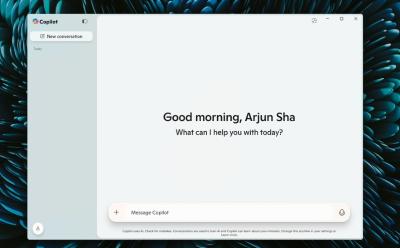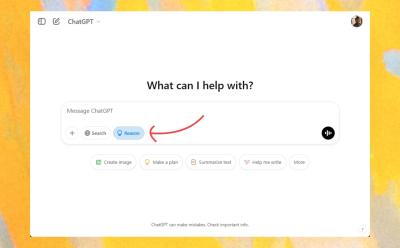The Copilot app for Windows 11 has undergone a long evolution, moving from a card-based, WebView-driven interface to a fully native experience built on WinUI 3. After a series of adjustments in late 2023 and 2024, including a test phase that exposed performance gaps and reliance on WebView, Microsoft has delivered a true native Windows 11 Copilot app. The transition delivers a faster, more responsive user experience with a significantly smaller memory footprint, while expanding usability features such as a persistent sidebar, a convenient Alt + Space shortcut, and the ability to interact with a connected phone. Although the app now runs natively on Windows 11, certain advanced capabilities, including deep system integrations and Think Deeper, have not yet rolled out. The native Windows 11 Copilot is currently in rollout across Windows Insider channels and the stable channel, with users invited to upgrade through official channels. Below is a comprehensive, sectioned exploration of what happened, what’s new, and what to expect going forward.
The Windows 11 Copilot Journey: From WebView to Native WinUI
Microsoft’s Copilot journey on Windows 11 began with a major redesign in October of last year, when Mustafa Suleyman took charge of the company’s AI division and spearheaded a revamp of the Copilot application. The redesign introduced a fresh card-based user interface that was designed to feel warm and inviting, aligning with contemporary conversational AI experiences. However, the new design drew criticism from power users for its underlying implementation, which relied heavily on WebView. The performance shortfalls stemming from this WebView-based approach led Microsoft to rethink essential system integrations within Copilot, as users frequently reported sluggish responses and higher resource consumption.
In December 2024, Microsoft initiated testing of a native Copilot app for Windows, an important milestone in reducing reliance on WebView. Early tests revealed a partial native architecture: only the title bar was implemented with WinUI, while the remainder of the interface still depended on WebView. This staged approach underscored the company’s cautious strategy to preserve existing functionality while gradually migrating to native components. The situation contrasted with the Copilot app for macOS, which had already been migrated to the native framework for that platform, though the Windows counterpart still depended on WebView during initial testing phases.
The narrative shifted again when Microsoft announced the launch of a native Copilot app for macOS, underscoring the company’s broader push toward native experiences across platforms. Yet, even as Mac users began to enjoy a fully native Copilot, the Windows edition remained WebView-powered for a time. The turning point came with the official introduction of a true native Copilot app for Windows 11, implemented entirely using the WinUI 3 framework. This marks a decisive leap forward in performance and resource management compared with the WebView-based version. The newly native Windows 11 Copilot is notably faster and more responsive, consuming roughly 70 MB of memory, a significant improvement over prior iterations. In addition to the performance benefits, the native app brings a suite of improvements, including the migration of nearly all features—such as voice mode and file uploads—while preserving the familiar Copilot experience the user community expects.
Despite the broad performance and efficiency upgrades, some features were not yet available in the native Windows 11 Copilot. Think Deeper, an advanced capability touted in other contexts, remained unavailable at the time of the rollout. This omission underscores Microsoft’s staged approach to feature parity across platforms and native architectures, balancing the desire for robust functionality with the realities of ongoing development and integration work. The broader rollout strategy also included a set of user interface improvements, notably a redesigned sidebar and enhancements to keyboard shortcuts, designed to streamline user workflows and improve multitasking during Copilot sessions. The historical arc—from WebView-driven performance constraints to a fully native WinUI 3 deployment—reframes Copilot as a more agile companion for daily Windows 11 tasks, while signaling that some advanced capabilities may follow as the native platform matures.
As the Windows 11 native Copilot matured, attention also turned to the broader ecosystem implications. The native app’s reduced footprint, improved startup times, and more efficient memory usage promise a smoother user experience across a range of hardware configurations, including systems with more modest resources. The contrast with the WebView-based version highlights how native UI frameworks can better leverage Windows’ native rendering pipelines, input handling, and resource management. At the same time, the Mac version’s ongoing evolution served as a reminder that cross-platform strategy requires platform-specific optimization, even when the overarching AI capabilities remain aligned. In the end, Microsoft signaled a commitment to continuity, performance, and a more integrated Copilot experience on Windows 11, with a native foundation designed to scale as features expand and developers introduce new plugins and capabilities.
This evolutionary narrative is not just about a software rebuild; it represents a broader shift in how Microsoft approaches AI assistants on Windows. By delivering a native WinUI 3 app, the company is aligning with Windows’ modern development paradigms, enabling deeper integration with system services, more efficient resource usage, and a smoother user experience. The transition also harmonizes the Windows Copilot experience with the macOS Copilot in terms of native performance benchmarks, while providing a pathway for incremental feature rollouts that can be more tightly controlled and tested across Windows Insider channels and the stable release track. For users, this evolution translates into tangible benefits: lower memory consumption, faster responsiveness, and a more polished, native look and feel that better leverages Windows’ own styling and interaction patterns.
In summary, the Windows 11 Copilot’s journey has moved from a bold UI experiment to a refined, native experience. The initial WebView-based approach delivered fast concept exploration and a familiar card-centric design, but compromised on performance and system integration. The later native WinUI 3 implementation addresses those gaps, delivering a more efficient, capable, and scalable Copilot app that can evolve with future plugin support and deeper integrations. While Think Deeper remains unavailable in the current native release, the trajectory signals a commitment to continuous improvement and feature expansion, anchored by the stability and performance of a true native Windows 11 application.
Native WinUI 3: Performance, Footprint, and Architectural Gains
The shift to the WinUI 3 framework represents a fundamental architectural upgrade for Copilot on Windows 11. WinUI 3 is Microsoft’s modern UI framework designed to deliver native, high-performance Windows applications with a consistent look and feel that aligns with the operating system’s design language. By migrating Copilot to a full WinUI 3 implementation, Microsoft unlocks several key advantages that directly affect user experience, battery life on portable devices, and system resource management.
First and foremost, the native implementation translates into tangible performance gains. The app now runs as a true Windows-native process rather than a web-based component embedded inside a WebView. This distinction matters because native UI elements can be rendered more efficiently, with reduced overhead in rendering, event handling, and layout calculations. The result is a smoother, more responsive interface that feels snappier in everyday interactions, from opening Copilot to typing prompts, reviewing responses, and navigating between tasks. Users can expect quicker startup times and more fluid transitions, which are particularly valuable during rapid, iterative sessions that are common with AI-assisted workflows.
Memory usage is another area where the native WinUI 3 implementation shines. The Copilot app reportedly consumes around 70 MB of memory in its native form, a substantial improvement compared with WebView-based deployments that typically incur higher baseline memory usage due to the overhead of rendering web content inside a embedded browser context. This lower memory footprint translates into better performance on devices with limited RAM, longer battery life on laptops, and reduced competition for system resources when Copilot runs concurrently with other applications. The optimization of memory usage is especially important in enterprise environments, where users may operate multiple productivity tools in tandem with Copilot, potentially leading to resource contention if memory efficiency is poor.
Beyond raw performance and memory advantages, WinUI 3 enables more direct access to Windows platform capabilities. Native UI elements can more easily interoperate with Windows APIs, enabling tighter integration with features such as notification systems, clipboard management, input methods, and accessibility services. The native framework supports smoother scaling across display resolutions, improved high-DPI rendering, and more predictable rendering behavior, which is particularly important for a consistent user experience across devices ranging from high-end desktops to compact tablets running Windows 11. The decision to fully rely on WinUI 3 is also indicative of a broader strategy to standardize Copilot’s front-end across Windows platforms, reducing divergence and enabling more straightforward maintenance and feature delivery.
The migration also paves the way for future enhancements that leverage Windows’ native capabilities. For instance, extended support for voice mode, file uploads, and real-time collaboration features can be implemented more efficiently with direct access to device hardware and services. Native components can better handle media input and output, network communication, and file-system interactions, which broadens Copilot’s potential to operate with a wider range of data sources and user actions. In practical terms, this means users can anticipate more robust handling of voice prompts, higher fidelity in media uploads, and more reliable synchronization with local files and cloud storage services, all of which contribute to a more cohesive and capable Copilot experience.
From a design perspective, WinUI 3 allows for more consistent visual styling and interactive affordances. The redesigned interface—featuring a dedicated sidebar, improved navigation, and a more polished overall layout—benefits from native rendering and input handling. The app’s responsiveness and ability to stay on top of other windows, as well as support for per-application shortcuts, reflect the power of native Windows UI paradigms to deliver predictable behavior that users expect from essential productivity tools. The combination of native performance, lower memory usage, and improved integration aligns Copilot with modern Windows software expectations, reinforcing the perception of Copilot as a core productivity assistant rather than a loosely coupled web-based feature.
Of course, a comprehensive native migration is an iterative process. While the WinUI 3-based Copilot delivers clear benefits, there are ongoing enhancements yet to be completed. As with any major software overhaul, there can be transitional gaps or feature parity challenges compared with the original WebView experience. The development teams are thus likely prioritizing stability, performance, and a strong foundation for future plugin support and deeper system integrations before announcing a wide array of additional capabilities. In the meantime, users can appreciate the improved speed, reduced memory footprint, and the smoother, more native feel of Copilot on Windows 11. The WinUI 3 architecture provides a robust platform for future enhancements while preserving compatibility with existing workflows and expectations.
From a broader software engineering perspective, the WinUI 3 migration demonstrates Microsoft’s ongoing commitment to native-first experiences on Windows. It showcases how a major AI assistant can be tightly integrated with the operating system’s own capabilities, while staying faithful to the product’s mission of enabling productive, natural interactions with AI. This approach also aligns with the broader direction of Windows app development, where performance, resource efficiency, and user-centric design are central to adoption and long-term viability. For enterprise users, the native Copilot app with its WinUI 3 foundation signals a more reliable, scalable, and maintainable product.
In summary, adopting WinUI 3 for Copilot on Windows 11 represents a decisive architectural refinement that translates into concrete user benefits: faster, more responsive interactions; a compact memory footprint of roughly 70 MB; and more seamless integration with the Windows ecosystem. This native shift lays a solid groundwork for subsequent feature expansion, deeper system integrations, and enhanced plugin support, while also delivering a more cohesive, native Windows experience aligned with user expectations for modern productivity software.
Design and usability improvements enabled by native architecture
- A persistent, user-friendly sidebar that streamlines navigation between Copilot sessions, prompts, and project contexts.
- A system-wide shortcut that instantly summons Copilot with Alt + Space, improving accessibility for quick queries and on-the-fly assistance.
- The ability for Copilot to stay focused and on top of other windows, which helps maintain visibility during multi-application workflows.
- Improved touch, pen, and keyboard input responsiveness, making interactions feel more immediate and natural across device form factors.
- More reliable integration with ancillary features like file uploads and voice interactions, thanks to native handling of media and network operations.
- A cleaner, more coherent visual language that aligns with Windows UI guidelines and general user expectations for native apps.
Features migrated: What’s native, what’s carried over, and what’s still evolving
With the native Windows 11 Copilot now in place, a broad swath of features from the earlier WebView-based versions has been migrated to the WinUI 3-native foundation. The essential capabilities—such as voice mode for spoken prompts, and file uploads for attaching documents or media to Copilot sessions—have been carried over into the native app, preserving core user workflows. The upgrade also brings a series of interface and usability enhancements designed to improve the day-to-day experience of interacting with Copilot.
Despite these strengths, there are notable gaps that reflect the development trajectory and scope of the native rollout. Notably, Think Deeper remains unavailable in the native Windows 11 Copilot at this stage. This omission suggests that some advanced interrogation or reasoning modes require deeper integration or more mature data handling that has yet to be implemented for Windows in the WinUI 3 environment. The absence of Think Deeper does not diminish the value of the native app; rather, it highlights a phased approach to feature parity, ensuring that core, widely used capabilities are stable and performant before layering on more ambitious or resource-intensive functions.
Additionally, while Copilot’s native Windows 11 edition includes a modern sidebar and a refined interface, plugin support is currently limited. The expectation is that Microsoft will roll out deeper plugin integrations over time, enabling users to extend Copilot’s functionality with third-party tools and services. The incremental approach to plugin support is common in AI assistant ecosystems, allowing developers to adapt and optimize their extensions for native platforms while ensuring security, compatibility, and performance considerations are properly addressed.
From a user perspective, the migration preserves the essential actions users rely on—prompting, conversation, file attachments, and voice-based interactions—while delivering on performance and responsiveness improvements. The native app’s streamlined resource usage also reduces the risk of competing for system resources during heavy Copilot usage sessions, which is particularly relevant for users running multiple productivity tools in parallel. The net effect is a more dependable Copilot assistant that can be leveraged across various workflows, while remaining adaptable to future plugin introductions and deeper system integrations.
In practical terms, the feature migration and ongoing enhancements create a more cohesive, end-to-end Copilot experience on Windows 11. The native app supports the core capabilities that users expect today, while laying a strong foundation for the enhancements that will come in later releases. This approach helps ensure that enterprise users and individual enthusiasts alike can rely on Copilot as a productive, trusted assistant within Windows 11 environments, even as new plugin ecosystems and platform enhancements are introduced.
Key capabilities currently supported in the native Windows 11 Copilot, and how they behave:
- Voice mode: The native app supports voice-based interactions, enabling users to speak prompts rather than typing. This capability is designed to improve accessibility and speed, particularly for users who prefer or require hands-free operation or who need to query Copilot while multitasking.
- File uploads: Users can attach files and media to Copilot sessions, enabling context-rich interactions that incorporate documents and data into the AI’s reasoning and responses.
- Sidebar: A dedicated, persistent sidebar provides quick access to Copilot’s core controls, history, and session context, reducing the need to switch between windows and boosting efficiency during long sessions.
- Alt + Space shortcut: A system-wide shortcut makes it faster to summon Copilot, ensuring that users can begin a session quickly regardless of their current task.
- Stay-on-top behavior: Copilot can remain visible above other windows, supporting more seamless multitasking and on-demand consulting while working in other applications.
- Phone integration: The native app includes capabilities to interact with a connected phone, enabling cross-device workflows and data exchange to support broader productivity scenarios.
Ongoing work to expand capabilities will likely focus on bridging remaining gaps (such as Think Deeper) and broadening plugin support. The roadmap is expected to emphasize deeper system integrations, richer plugin ecosystems, and more direct access to Windows features such as system settings or native app management, all while preserving the native performance and memory efficiency gains that WinUI 3 affords.
User experience now: UI, navigation, and accessibility enhancements
The redesign to a native WinUI 3 app brings with it an enhanced user experience designed to feel both modern and deeply integrated with Windows. The card-based UI that characterized the earlier redesign was replaced by a native interface that emphasizes efficient navigation, consistent layout, and responsive interactions. The native app preserves a familiar Copilot conversational interface while exposing a more polished, Windows-native presentation. This combination helps users feel at home while gaining the benefits of a faster, more reliable app.
One notable usability improvement is the introduction of a persistent sidebar. This design choice makes it easier to switch between tasks, reference previous prompts, and maintain context across sessions. A well-structured sidebar reduces cognitive load and streamlines workflows, especially for users who engage in multi-step tasks or require quick access to Copilot’s tools and prompts. The Alt + Space shortcut contributes to a more keyboard-friendly workflow, enabling users to summon Copilot without interrupting their current task flow. The “always on top” behavior also reduces the friction of keeping Copilot within view, making it a reliable companion during busy work sessions.
Accessibility improvements are another important outcome of the native migration. WinUI 3 provides stronger support for screen readers, keyboard navigation, high-contrast modes, and other assistive technologies. Users who rely on accessibility features can expect a more consistent and reliable experience, with Copilot’s interface elements aligning with Windows’ accessibility guidelines. In addition, the improved rendering and input handling accuracy contribute to a more comfortable and inclusive experience for a broad range of users, including those who require precise focus management or screen magnification.
From a design and aesthetics perspective, the native Copilot adheres to Windows’ modern UI language. The refreshed visuals, typography, spacing, and controls are crafted to feel native and harmonious with other Windows 11 apps. This alignment with the OS’ design conventions enhances cognitive fluency, making it easier for users to learn and adopt Copilot as a trusted companion rather than as a separate, jarring tool. The improved consistency across Interface elements reduces the mental overhead associated with switching between apps and interfaces, enabling Seamless cognitive flow during critical tasks.
In terms of navigation, users benefit from clearer session management and more intuitive controls within the sidebar. The ability to quickly switch between conversations, refer back to prior prompts, and manage file uploads without excessive clicking contributes to a more productive, less frustrating experience. Because the native implementation leverages Windows’ own input handling, interactions—such as keyboard prompts, gesture-based actions on touch devices, and pen input—feel more natural and reliable, particularly in scenarios that require rapid back-and-forth with the AI.
The performance improvements, combined with the streamlined UI, also impact how people approach Copilot in their daily routines. Faster load times reduce wait periods between prompts, making iterative experimentation with prompts more feasible. A more compact memory footprint lessens the likelihood of Copilot competing with other high-demand apps for system resources, which can be especially beneficial in multi-application workflows typical of knowledge workers and developers. The end result is a more fluid and intuitive user experience that supports a broader range of work styles and device configurations.
Rollout strategy: availability across channels and how to get the native app
Microsoft has begun rolling out the native Copilot app for Windows 11 in stages, with deployment extending across Windows Insider channels and the stable channel. This staggered approach helps ensure that the app’s native experience remains stable and robust as it expands to a broader user base. For users who actively participate in Windows Insider programs, the native Copilot app can be obtained through the standard Microsoft Store workflow. If you are running Windows Insider builds in any channel, you can update the Copilot app through the Store to receive the native WinUI 3 version, provided you are at or beyond a specific build threshold (noted by versioning, such as a particular 1.25023.106.0 baseline). This path ensures insiders can test the new experience and provide feedback before it becomes universally available.
For users on the stable release track, Microsoft has provided an alternative path to access the native Copilot app, designed to accommodate those who do not participate in the Insider program. The process involves accessing a listing in the official Windows Store environment for Copilot and obtaining the native edition through an APPXBUNDLE package corresponding to the latest stable release. The instructions emphasize working with the appropriate listing and selecting the version that corresponds to the native build, with the promise that installing this native package will replace the WebView-based Copilot on the system. This dual-path rollout enables broader accessibility while maintaining controlled, incremental adoption.
The download and installation experience for the native Copilot app on Windows 11 is designed to be straightforward. Depending on your channel, you should:
- If you are on a Windows Insider build, open the Microsoft Store, locate Microsoft Copilot (Free), and update to version 1.25023.106.0 or newer. This step will bring in the native WinUI 3-based Copilot app.
- If you are on the stable (non-Insider) build, access the official Windows Store listing for Copilot and download the native file package associated with version 1.25023.106.0 or newer. The installation process uses the APPXBUNDLE format and will replace the existing WebView-based Copilot with the native edition on your system.
- After installation, you’ll gain access to the full native Copilot feature set, including the newly integrated sidebar, faster performance, and lower memory usage. It’s important to note that this rollout may occur gradually across devices and regions, so some users may see the new native app sooner than others.
It is important to follow the official, in-product guidance and avoid third-party download sources to ensure the integrity of the app and the safety of your system. The native Copilot app is designed to install cleanly and replace the WebView-based version, minimizing user disruption. Once installed, you should no longer see the WebView variant in use, and the native WinUI 3 experience will be the default Copilot interface going forward.
As the rollout progresses, users can expect to see continued enhancements and potential feature parity improvements. While Think Deeper remains unavailable at present, the native rollout focuses on delivering core, high-value capabilities with a robust and responsive experience. In parallel, Microsoft is likely to expand plugin support and explore deeper system integrations, which will broaden Copilot’s practical utility across different workflows and user preferences. The combination of a more efficient native engine and ongoing feature expansion positions Copilot as a core productivity tool in the Windows 11 ecosystem, with continued improvements expected as the platform evolves.
Download and upgrade guidance summarized:
- For Windows Insider users: Use the Microsoft Store to update to the native version (look for version 1.25023.106.0 or later).
- For stable channel users: Access the official Microsoft Store listing to download the native APPXBUNDLE package for version 1.25023.106.0 or newer.
- Installation result: The native Copilot replaces the WebView-based Copilot on your device, delivering the WinUI 3-based experience, improved performance, and the features described above.
- Current plugin and system integration status: Limited support at launch, with expectations for deeper plugin integrations and system-level capabilities over time.
Rollout expectations and what users should know about plugins and system interactions
As with many major software migrations, the native Copilot rollout is a staged process designed to ensure stability, performance, and user acceptance across diverse hardware configurations. While the native WinUI 3 app delivers notable gains in startup speed, response times, and memory consumption, it currently does not extend to every plugin and system-level integration at launch. The initial focus is on delivering a solid, high-quality core experience, with a measured approach to expanding plugin availability and enabling deeper interactions with Windows system settings and services.
Plugin support, in particular, is a key area of interest for enterprise users and developers who rely on Copilot to streamline complex workflows. The native app’s architecture provides a solid foundation for plugin integration, but the full plugin ecosystem is still being developed and validated for the Windows 11 platform. As Microsoft and third-party developers continue to collaborate, users can expect to see new plugins become available over time, offering expanded capabilities and integrations with external tools, services, and data sources. The arrival of these plugins will improve Copilot’s ability to perform domain-specific tasks, access specialized datasets, and automate multi-tool workflows.
System integration is another domain that is likely to expand in subsequent updates. At launch, the native Copilot provides a robust set of features for core copiloting tasks, but some system-level actions, such as direct control of dark mode lighting, opening or launching certain system apps, or performing broad OS-level configuration changes, may still require deliberate design decisions, additional permissions, or deeper integration with Windows APIs. The expected trajectory is to broaden these capabilities gradually, ensuring that security, privacy, and stability considerations are thoroughly addressed with each new capability. In practice, this means users should anticipate gradual improvements over time, with more powerful system interactions becoming available in future releases.
The combination of performance benefits, a more native user interface, and the prospect of richer plugins and deeper system integrations makes the Windows 11 Copilot native app a compelling option for users who require a highly responsive AI assistant that fits naturally into Windows workflows. As the ecosystem matures, Copilot on Windows 11 should become more capable across a wide range of scenarios, from simple queries to complex, multi-step automation tasks. The ongoing development plan will be guided by user feedback, performance metrics, and the evolving landscape of Windows platform capabilities, with the aim of delivering a cohesive, powerful, and secure Copilot experience.
Users should keep the following in mind as they evaluate Copilot’s native Windows 11 experience:
- Performance and memory efficiency: The native app is designed to be fast and light on resources, delivering improved responsiveness and reduced memory usage.
- Feature parity and progress: While core capabilities—such as voice mode and file uploads—are available, some advanced features (notably Think Deeper) are not yet included, and plugin support is still developing.
- Rollout cadence: Access to the native Copilot app may vary by channel and region, so early adopters in Insider channels might see updates sooner, while stable channel users may receive the update a bit later.
- Upgrade path: The native app replaces the WebView version, so upgrading is straightforward and designed to minimize user disruption, with a smooth transition that preserves data and session history where applicable.
As with any major software transition, users should monitor official release notes and in-app prompts for guidance on updates and feature availability. The Windows 11 Copilot native app is positioned as the foundation for future enhancements, and ongoing updates are expected to broaden plugin options and deepen system integrations while continuing to optimize performance, stability, and user experience.
Practical download steps: how to install the native Copilot app on Windows 11
For Windows 11 users who want to install the native Copilot app, the process is designed to be straightforward, with two primary pathways depending on whether you participate in the Windows Insider program or not. The steps below are designed to help you quickly transition from the WebView version to the native WinUI 3-based Copilot, while avoiding third-party sources and maintaining a secure installation flow. The instructions emphasize using official channels to ensure you receive the correct version and avoid compatibility issues.
If you are running Windows Insider builds in any channel, proceed with the following:
- Open the Microsoft Store on your Windows 11 device and search for Microsoft Copilot (Free).
- Check the app version displayed in the store listing and update to version 1.25023.106.0 or later.
- Launch Copilot from your desktop once the update completes, and verify that the interface reflects the native WinUI 3 design and performance improvements.
- If you do not see the native experience after updating, consider restarting the system or rechecking the store listing to ensure that you have installed the correct version for Insider builds.
- You should now be running the native Copilot app, with the improved memory footprint and the updated UI and features such as the new sidebar.
If you are on the stable (non-Insider) build, the process differs slightly:
- Access the official Microsoft Store listing for Copilot and locate the native distribution package that corresponds to version 1.25023.106.0 or newer.
- Download the APPXBUNDLE package for the native Copilot app. Ensure you select the package that explicitly indicates a native WinUI 3 build.
- Double-click the downloaded APPXBUNDLE file to begin installation. The installer will replace the existing WebView-based Copilot with the native WinUI 3 version.
- After installation, launch Copilot and confirm that the native interface is active and that the performance improvements are evident in responsiveness and memory usage.
- If you encounter any issues, verify that you have the correct package for Windows 11 and that system prerequisites are met, then retry the installation or consult official support channels for help.
Additional considerations and tips:
- Expect a phased rollout across devices and regions. If you do not see the native update immediately, you may be part of a later deployment batch.
- Plugins and deep system integrations are emerging. Some advanced features may require additional updates or plugin availability, so check back for announcements about plugin support and new capabilities.
- Think Deeper, a more advanced mode, is not yet available in the native Windows 11 Copilot. If this capability is critical to your workflow, you may need to monitor future updates for parity.
By following these steps and staying alert to official release notes, Windows 11 users can seamlessly transition to the native Copilot app, enjoying performance gains, improved resource usage, and a more integrated experience within the Windows 11 ecosystem.
What this means for users and organizations
The shift to a native WinUI 3 Copilot on Windows 11 carries meaningful implications for individual users and organizations alike. Individuals can expect smoother, faster interactions, a more compact memory footprint, and a more cohesive user interface that aligns with Windows 11’s design language. The performance improvements translate into more efficient AI-assisted workflows, enabling users to interact with Copilot more freely during multi-task sessions and reducing delays that could disrupt the flow of work. The native experience also has the potential to improve battery life on portable devices, given the lower memory and CPU usage associated with a fully native UI.
Organizations that rely on Copilot to support knowledge work, content creation, and collaborative tasks may find the native Windows 11 app particularly beneficial. A responsive interface that stays on top of other windows can streamline multi-application workflows, especially when Copilot is used as an on-demand consultant during complex tasks. The reduced memory footprint is valuable for enterprise devices with tighter resource constraints or fleets of devices that must run multiple productivity tools in parallel. In addition, improved accessibility and the native Windows integration may enhance adoption across teams with diverse technical backgrounds, making Copilot a more approachable tool for a broader audience.
For developers and the broader ecosystem, the native WinUI 3 architecture opens opportunities to broaden Copilot’s capabilities through plugins and integrations. While plugin support is still in its early stages, the architecture is designed to accommodate third-party extensions safely and efficiently. This approach suggests a potential roadmap where Copilot can connect to a wide array of business tools, cloud services, and data sources, enabling more sophisticated automations and workflows. The emphasis on performance, stability, and native integration also means that plugin developers can create more robust, reliable experiences tailored to Windows 11 users, while adhering to security and privacy standards that protect users and organizations.
The community of Windows users and Copilot enthusiasts can expect ongoing updates that refine existing features and unlock new capabilities. The native approach provides a solid foundation for further enhancements and improved reliability as Microsoft continues to optimize the app’s performance and broaden its plugin ecosystem. Although Think Deeper is not yet available in the native Windows 11 Copilot, the progress toward a native app demonstrates a clear commitment to delivering a high-quality, scalable AI assistant for Windows users. As feature parity evolves and plugins mature, Copilot’s value proposition for Windows 11 users will likely continue to strengthen, reinforcing its position as a central tool for productivity, collaboration, and AI-assisted decision-making.
The road ahead: roadmap, expectations, and how to stay informed
Looking forward, the native Windows 11 Copilot is positioned as the foundation for a broader, more capable assistant within the Windows ecosystem. The WinUI 3-based architecture provides a scalable platform capable of supporting deeper plugin ecosystems, broader system integrations, and richer automation capabilities. While the current release emphasizes core performance improvements, enhanced usability, and a more native feel, the roadmap is expected to emphasize the following themes:
- Expanded plugin support: A broader and more robust set of plugins designed to integrate with Copilot’s conversational and task-based workflows. Plugins could enable connections to project management tools, documentation platforms, code repositories, and other systems frequently used in professional environments.
- Deeper system integrations: More direct interactions with Windows features and services, enabling Copilot to perform a wider array of tasks within the OS ecosystem. This could include more seamless management of system settings, app launching, and data access, all with appropriate safeguards and permissions.
- Advanced capabilities: Features like Think Deeper, enhanced reasoning modes, and more sophisticated data processing capabilities may become available as the native platform matures and security considerations are addressed.
- Cross-platform parity: While Mac users already have a native experience, Windows will continue to close the gap with feature parity, ensuring that users on Windows and macOS can rely on consistent capabilities and performance.
To stay informed about ongoing improvements and rollout progress, users should monitor official release notes, participate in Windows Insider discussions, and follow communications from Microsoft regarding Copilot’s features and plugin ecosystem. Staying engaged will help users plan upgrades, prepare for potential plugin deployments, and adjust workflows as Copilot’s native Windows 11 experience evolves.
Conclusion
Microsoft’s move to a true native Copilot app for Windows 11, built entirely on WinUI 3, marks a significant milestone in delivering a faster, more efficient, and better-integrated AI assistant on Windows. The native app’s roughly 70 MB memory footprint, faster responsiveness, and the migration of core features such as voice mode and file uploads demonstrate the tangible benefits of a native, WinUI-driven architecture. The addition of a new sidebar, a convenient Alt + Space shortcut, and the capability to stay on top of other windows enhances usability and productivity for users who rely on Copilot to streamline tasks and accelerate workflows. While Think Deeper remains unavailable and plugin support is still developing, the native release establishes a solid foundation for future enhancements, deeper system integrations, and expanded plugin ecosystems.
As the rollout continues across Windows Insider channels and the stable track, users can expect further refinements and feature parity improvements, positioning Copilot as a central productivity tool within Windows 11. The shift to a native WinUI 3 implementation not only improves performance and resource efficiency but also signals Microsoft’s broader commitment to delivering a cohesive, native AI assistant experience across platforms. In the coming months, Copilot on Windows 11 is likely to expand its capabilities, deepen its integrations with Windows services and third-party tools, and offer more robust support for developers and organizations leveraging AI to augment their workflows. The evolution from WebView-based iterations to a native, WinUI-powered Copilot sets the stage for a more capable, reliable, and versatile AI assistant that can adapt to the diverse needs of Windows users worldwide.