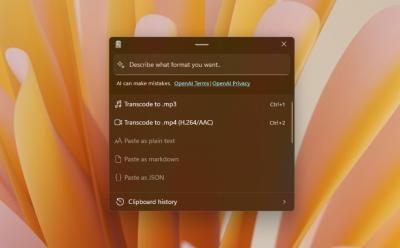Linux offers granular control over who can access what on a system, which is one of the core reasons Linux powers countless servers and everyday workstations alike. This level of control isn’t limited to administrators and servers; it also benefits daily users who want to manage their own files and directories with precision. If you’re new to the concept of ownership on Linux or you want to tighten access for other users, you’ll find that changing the owner of a file or directory is a straightforward, powerful operation. In this guide, you’ll learn how to inspect current ownership, how to transfer ownership for both directories and files, how to use user IDs in place of usernames, and best practices to keep systems secure and organized. The aim is to provide a thorough, practical understanding that you can apply on real systems, whether you’re maintaining personal workspaces or administering multi-user environments.
Checking the current owner of a file or directory in Linux
Understanding ownership begins with knowing who currently owns a given file or directory. The ownership information tells you which user account is responsible for the object and which group has associated permissions. This section explains how to determine ownership accurately and consistently, so you can make informed decisions before attempting any ownership changes.
The most common way to identify ownership is by using the long listing option with the ls command. When you run:
- ls -l <File_name>
- ls -l <Directory_name>
you receive a detailed listing that includes several fields: the file type and permission bits, the number of hard links, the owner’s username, the group name, the file size, and the last modification timestamp. The two fields right after the permission string—one for the owner and one for the group—tell you exactly who owns the object and under which group the object is categorized. This information is essential because it determines the baseline access that applies to the file or directory for all users who are not the owner or members of the owner’s group.
If you want to expand beyond the basic owner and group information, you can rely on the stat command for a more detailed picture. The stat utility can reveal numeric identifiers as well as textual names, and it can be tailored to show specific attributes. For example, running stat
Another useful approach is to verify your own identity and the broader context of groups you belong to. The id command helps you confirm your own UID and the set of supplementary groups to which your user account belongs. By running id -u
It’s also valuable to understand the relationship between owner and group in practical terms. Ownership determines who has the most direct rights to a file or directory, and the associated group determines shared rights among multiple users who belong to that group. If a file is owned by user A and the group is group B, then access can depend on which category a given user falls into: owner, member of the group, or others. After you’ve identified the current owner, you can decide how to proceed with a change, including whether you need to adjust the group in addition to the owner.
For administrators and power users, it’s worth noting a few edge cases. Hidden or system-level files may have special ownership settings that interact with other security mechanisms, such as Access Control Lists (ACLs) or SELinux contexts. In environments that employ these features, ownership alone may not fully reflect the effective permissions a user experiences. When auditing ownership, consider whether ACLs or security contexts are in play and prepare to adjust those configurations if your goal is to grant, limit, or revoke access in a nuanced way. Finally, remember that on multi-user systems, ownership is not merely a label—it’s a core mechanism that underpins file access, service operation, and data governance.
To summarize this section: use ls -l to quickly see owner and group, use stat for deeper ownership details, and complement that with id to understand your own capabilities and group memberships. This foundational knowledge is essential before attempting any ownership changes, because it ensures you apply the right modifications and anticipate the resulting access patterns for all affected users.
How to change directory owner in Linux
Transferring ownership of a directory is a common task when you reorganize projects, hand control of a workspace to another user, or prepare a directory for a service account. The chown command is the standard, straightforward tool for changing ownership. Its name—“change owner”—reflects exactly what it does, and its options give you the flexibility to tailor ownership changes to your needs, whether you’re targeting a single directory or a broad tree with nested contents.
Here’s the fundamental syntax you’ll use most often:
- sudo chown -R <new_owner>
In this pattern, several elements deserve emphasis:
- sudo elevates privileges so you can modify ownership on files you don’t own. Without root privileges, attempting to alter ownership on files you do not own will fail.
- -R stands for recursive. This option is crucial when the directory contains numerous files and subdirectories. It ensures the ownership change applies to every nested item, not just the top-level directory.
- <new_owner> can be a username, a numeric user ID, or a user:group specification (see more below).
is the target directory or path you want to reassign.
A concrete example that mirrors typical usage would be:
- sudo chown -R $USER /example_directory
This command changes both the owner and the group to the current user (the shell variable $USER expands to your login name). Note that by omitting a colon and a group, you instruct chown to apply the ownership change to the owner only, leaving the group as-is for all items in the directory. This behavior is useful when you want to switch only the owner while preserving the existing group associations that may be critical for other users’ access.
If you want to explicitly set both the owner and the group, you can use the following form:
- sudo chown -R alice:developers /example_directory
In this example, you set owner to alice and the group to developers for every file and subdirectory within /example_directory. The colon separates the owner from the group, and including both sides provides complete control over both dimensions of ownership. It’s common to align the group with a project’s workspace or with a team’s shared resources to simplify permission management through group-based access.
An important distinction to understand is when to use -R and when to rely on non-recursive changes. If you run:
- sudo chown -R alice /example_directory
the owner is changed recursively to alice for both the directory and all nested items, but the group is left as-is unless you specify it. If you want to change the owner only while preserving the existing group configuration, you can omit the group portion and just supply the owner:
- sudo chown -R alice /example_directory
Alternatively, if you want to adjust both owner and group, you should always include the colon and the group as part of your command:
- sudo chown -R alice:alice /example_directory
Here, the owner and the group are both set to alice. When you’re working on directories that are part of a shared development or production environment, aligning the group with a specific project or service is a common and recommended practice.
The ability to move ownership back to the superuser is occasionally required, especially when a project transitions from a worker account to an administrator or when a service is demoted or relocated. A straightforward approach is:
- sudo chown -R root:root /example_directory
This command assigns both the owner and the group to root for every file and subdirectory. If you want to preserve the existing group while changing only the owner back to root, you can use:
- sudo chown -R root /example_directory
This form changes only the owner while leaving the group intact. It’s important to use careful judgment when changing ownership on directories that are integral to system operations or to multi-user services. In production and shared environments, unintentional ownership shifts can disrupt service accounts, automated processes, backups, or auditing trails.
A few practical notes to maximize safety and effectiveness:
- Always verify the new ownership with a quick ls -l or stat after applying -R changes. Confirm that the ownership now reflects your intended configuration for both the directory and its contents.
- Be mindful of the implications of changing ownership on directories that contain executable programs or service-specific files. Incorrect ownership can break service behavior or prevent applications from starting.
- In environments with security frameworks such as SELinux or AppArmor, ownership changes may interact with additional access controls. In such cases, adjust contexts or security policies as needed after changing ownership.
In sum, changing directory ownership in Linux via chown is a robust and predictable operation when performed with the right flags and careful planning. The recursive option is a powerful ally for large directories with complex structures, but it warrants thoughtful use, especially in production settings where services depend on precise access configurations. By selecting the appropriate owner and, when necessary, the appropriate group, you set the foundation for clean, secure, and maintainable file-system ownership across your projects.
How to change file owner in Linux
Files are the atomic units of data in Linux, and changing their ownership follows the same core principles as directories, with a few practical nuances. The chown command remains the standard tool for adjusting file ownership, and you can apply it to one or multiple files in a single invocation. The basic pattern for changing file ownership is simple:
- sudo chown <new_owner>
…
When you want to change ownership of files to match a specific user, you can substitute the username for <new_owner>. A typical example would be:
- sudo chown $USER file1 file2
This command changes the owner to the current user for the listed files. If you want to specify a particular user and optionally a group, you can use:
- sudo chown alice:developers 4.txt 5.txt
In this example, owner becomes alice and group becomes developers for both 4.txt and 5.txt. If you only specify the owner and omit the group, you change the owner but leave the existing group unchanged:
- sudo chown alice 4.txt 5.txt
This approach is particularly useful when the group ownership is managed by a separate process or policy and changing it could disrupt access for other users who rely on the current group assignment.
Sometimes it’s convenient to use numeric user IDs (UIDs) instead of usernames. Using IDs can be helpful in automation scripts or when you want to avoid potential typos or changes in usernames. The id command can help you obtain a numeric UID for a user, which you can then supply directly to chown. First, discover the UID with:
- id -u
Then apply ownership by UID:
- sudo chown 1000 file1
This approach can be particularly robust in environments where usernames might change or in cross-system scripts that must rely on stable numeric identifiers.
It’s worth noting that the -R flag is not typically required for individual files; it is primarily used for directories or sets of files within a directory. When you need to apply ownership changes to an entire project or a batch of files within a directory, you can combine chown with shell expansion or with find for more granular control. For example, you can adjust ownership for a subset of files by extension:
- sudo chown $USER *.txt
Or selectively apply it to all files within a directory:
- sudo chown -R $USER directory_with_files/
And you can mix owner and group for files specifically:
- sudo chown -R alice:developers file1.txt file2.log
After performing ownership changes on files, always verify the results with a quick listing:
- ls -l file1.txt file2.txt
If you need to apply ownership changes to only the contents of a directory, leaving the directory itself untouched, you can target only files:
- find /path/to/dir -type f -exec sudo chown alice {} +
Similarly, if you need to apply ownership changes to only subdirectories while leaving files alone, you can target directories explicitly:
- find /path/to/dir -type d -exec sudo chown alice {} +
These targeted approaches minimize the risk of inadvertently altering ownership for elements that require different access controls, such as configuration files or executable scripts. When planning ownership changes, consider the services and users that rely on those files. If you’re hosting web content, for instance, web server processes typically run under a specific user (such as www-data or apache). Ensuring that the web content directory is owned by the appropriate user and group can prevent unauthorized modifications while preserving necessary read permissions for the server.
An additional practical note is to be mindful of symlinks. By default, chown affects the target of a symlink, not the link itself. If you need to change the ownership of the symlink object (a feature available in GNU coreutils with the -h option), you can specify:
- sudo chown -h alice:developers symlink_name
Always review the current ownership before and after changes to confirm that you’ve achieved the intended state. This is especially important when making changes as part of a larger maintenance window or deployment routine. Finally, remember that while ownership is a powerful lever, it’s only one piece of the puzzle. Access control lists (ACLs), special security contexts like SELinux, and application-level permissions collectively determine what a user can do with a given file. When you adjust ownership, it’s wise to test the practical effects by attempting typical operations (opening, editing, executing, or deleting) from the relevant user accounts to ensure that the results align with your security and workflow goals.
Working with user IDs and system accounts
In Linux, users are identified by both human-friendly names and numeric IDs. While usernames are convenient for humans, numeric user IDs (UIDs) and group IDs (GIDs) are what the kernel uses internally for permission checks. There are legitimate reasons to manipulate ownership using IDs in addition to names, especially in automation, migrations, or multi-system environments where user names may not be consistent across machines. This section explains how to work comfortably with IDs and system accounts while preserving clarity and reliability in your file ownership strategies.
First, understand how to retrieve IDs for a given user. The id command is your primary tool:
- id -u
returns the user’s UID. - id -g
returns the user’s primary GID. - id -G
returns all the supplementary groups the user belongs to.
To illustrate, suppose you want to determine the UID for a user named alice. Running id -u alice yields a numeric value such as 1001. This UID is the number the kernel uses to represent alice in the filesystem and in processes, regardless of any textual username changes that may occur in the future. Similarly, id -g alice yields alice’s primary group ID, and id -G alice lists all of alice’s supplementary groups, which influence access control decisions when you apply ACLs or standard group permissions.
Using IDs in ownership commands can be particularly helpful when you’re scripting or when you manage systems with centralized authentication (like LDAP or Active Directory) where usernames might differ across environments. For example, if a script runs on multiple hosts and a user’s name differs across machines, referencing a UID ensures the intended user is targeted on every host. The chown command accepts numeric IDs in place of usernames, so you can write:
- sudo chown 1001 /path/to/file
In this case, 1001 is the UID for the intended owner, and the ownership change will apply to the file irrespective of the textual username on that system. When you combine IDs with a group, you can also specify both IDs to set both owner and group unambiguously:
- sudo chown 1001:1001 /path/to/file
This approach is reliable in environments with strict identity mapping, cross-system synchronization, or migration workflows, where textual usernames might change during transition periods.
It’s also worth noting that system accounts—such as daemon or service users that Linux uses to run background processes—often have fixed UIDs that are well-documented in the system’s account management databases (such as /etc/passwd and /etc/group or via a centralized repository). When you allocate ownership for directories or files used by these services, you should choose the correct service account as the owner and assign an appropriate group that aligns with the service’s operational requirements. Misaligning ownership with service expectations can lead to permission errors, failed log files, or restricted access to resources that the service needs to function correctly.
Practical tips for working with IDs and system accounts:
- Prefer using usernames for readability in day-to-day administration, but switch to IDs in scripts or cross-machine operations to avoid name-mapping issues.
- When you set ownership for service directories, consider pairing the ownership with a group that mirrors the service’s access policy. This makes it easier to grant or revoke access by adjusting group membership rather than changing many individual file owners.
- If you ever need to audit ownership across a tree, you can script a small check that prints the path, owner, and group for each item, using commands like find /path -printf ‘%p %U %G\n’ or by leveraging stat for consistent formatting.
- Remember that changing ownership can interact with other security controls. After adjusting ownership, run test operations under the relevant user accounts or service contexts to verify that everything still behaves as expected.
By thoughtfully combining usernames and numeric IDs, you can create robust, portable ownership configurations that stay reliable across environments and over time. The ability to switch between human-friendly names and stable numeric IDs is a practical asset whether you’re maintaining a single workstation, administering a cluster, or orchestrating a large fleet of servers.
Recursive ownership changes and best practices
Recursive ownership changes, enabled by the -R option in chown, are powerful but must be used with care. They are ideal for rehoming entire project trees, user directories, or service workspaces where every nested file and subdirectory should share a common owner and, ideally, a consistent group. However, blanket recursive changes can also destabilize systems if applied indiscriminately. This section outlines best practices, practical patterns, and safety checks to ensure recursive ownership aligns with security, functionality, and operational integrity.
One of the most important considerations is scope. Before running a recursive ownership change, confirm the exact path you intend to modify and verify that the directory contains only items you control or intend to reassign. Project directories often contain a mix of data files, configuration files, binaries, logs, and temporary content. While it’s common to set ownership for all of these to a project user, you may not want private keys, system binaries, or sensitive configuration files to swap owners inappropriately. For this reason, many administrators adopt one of several careful strategies:
- Separate targets by type: Apply ownership changes to directories that belong to users or services, and exclude system directories or sensitive files that require special handling.
- Apply ownership changes to the entire tree but exclude certain paths using a find-based approach. For example, you can locate only directory items and files that should have the new ownership and apply changes selectively.
A typical recursive workflow for a user-owned project might look like this:
- Change the top-level directory ownership to the desired owner, e.g., sudo chown -R alice:developers /project_dir
- If necessary, adjust the ownership for specific subdirectories differently, for instance, giving the web server process ownership on a web root while preserving developer ownership for source code directories.
- Verify the entire tree with a thorough check, such as a listing or a scripted audit that reports any objects that still show a mismatched owner or group.
Another common scenario involves servers where services run under dedicated accounts. You may need to transfer ownership to a service user while preserving the service’s ability to write to its data directories. In such cases, it’s often practical to set both the owner and the group to the service account (and its primary group) to ensure consistent access control across nested resources:
- sudo chown -R service_user:service_group /service_root
If you suspect that some subcontents require different ownership, you can use a two-pass approach: first apply ownership recursively to a broad set of items, then selectively adjust exceptional items with targeted commands. This approach reduces the risk of missing nested items or accidentally applying changes to items that should remain untouched.
Key caveats when performing recursive changes:
- System directories and files: Avoid changing ownership across system-critical directories (for example, /bin, /lib, /usr, /etc) unless you fully understand the implications. End-user data, project folders, and service workspaces are typically safe targets, but system binaries and configuration can be sensitive.
- Permissions alignment: Ownership is only part of the access control picture. After changing ownership, double-check that the directory permissions (read, write, execute) align with the intended access for owners and groups. Inconsistent permissions can undermine the expected security model even when ownership appears correct.
- Symlinks: By default, chown follows the target of symlinks. If you need to alter ownership of the symlink itself rather than its target, you must use the -h option (if your system’s coreutils version supports it). Keep this nuance in mind when you’re handling complex directory trees that include symbolic links.
- ACLs and security contexts: If the filesystem uses ACLs or a security framework like SELinux or AppArmor, ownership alone may not determine access. After performing a recursive change, validate that ACL rules and security contexts still reflect the desired policy and adjust as needed.
When in doubt, consider a staged approach: perform a dry run by simulating changes in a test environment, or apply changes to a copy of the directory tree first. While chown doesn’t offer a built-in dry-run mode, you can mirror the path to a test location and validate outcomes there before committing changes to production data. Document each step and the rationale for the changes so that you, teammates, or auditors can trace decisions later.
From a usability perspective, many administrators find it helpful to script common recursive ownership routines, pairing chown with find to target only specific item classes (e.g., only files or only directories) or to apply different ownership rules at different depths. For example, you could:
- Use find /project_dir -type d -exec sudo chown alice:developers {} +
- Use find /project_dir -type f -exec sudo chown alice:developers {} +
This approach ensures directories and files can have distinct ownership semantics if your workflow requires it, while still maintaining uniform ownership for each class.
In short, recursive ownership changes are a powerful but delicate operation. With careful scoping, targeted adjustments, and verification steps, you can restructure ownership across large trees in a controlled, secure, and auditable fashion. The goal is to establish a clear, maintainable ownership model that aligns with your organization’s security policy and operational requirements while minimizing disruption to ongoing work and services.
Advanced topics: ACLs, SELinux contexts, and symlink nuances
Ownership is foundational, but many production environments rely on more advanced mechanisms to control access and behavior. This section delves into complementary concepts—ACLs, SELinux contexts, and symbolic links—that can affect how ownership translates into practical permissions. Understanding these topics helps you achieve precise access control without surprising outages or misconfigurations.
-
Access Control Lists (ACLs): ACLs extend the standard owner/group/other model by allowing fine-grained permissions on a per-user or per-group basis. If an ACL is present on a file or directory, it can grant or deny access beyond what the traditional permissions would allow. After changing ownership, ACLs may still permit or restrict access in ways that don’t align with your expectations. Use commands like getfacl to inspect ACL entries and setfacl to modify them. When you rely on ACLs, you can craft rules that allow a specific user or group to write to certain files while keeping the base owner constraints intact. The combination of ownership and ACLs provides powerful, flexible control, but it also introduces complexity that requires careful testing.
-
SELinux and AppArmor contexts: In systems using SELinux or AppArmor, access decisions may be governed by security contexts in addition to classic permission bits. Chown might alter ownership in a way that does not immediately reflect the correct security label, especially if a policy ties access to a context rather than just owner/group. After a mass ownership change, you may need to repair contexts using tools like restorecon (for SELinux) or appropriate AppArmor profile updates. Viewing security contexts with ls -Z helps you verify current labeling, and you can adjust them to align with the intended policy.
-
Symbolic links (symlinks): The behavior of chown with symbolic links depends on the option you supply. By default, chown changes the ownership of the file that the symlink points to (the target), not the symlink itself. If you want to modify the ownership of the symlink rather than its target, you generally need to use the -h flag (if supported on your distribution). This nuance is particularly important when symlinks play a role in access control design, such as in complex deployment scenarios or package management, where the ownership of the link itself can influence how links are resolved and who can modify the link.
-
NFS and identity mapping: In networked environments, especially NFS-based setups, identity mapping across clients and servers can complicate ownership expectations. UID and GID mappings may differ between machines, which means that ownership looks correct on one host but appears mismatched on another. In such contexts, it’s essential to ensure consistent user and group namespaces across the network, or use centralized identity services with stable UID/GID mappings. When possible, coordinate ownership changes with the broader identity management strategy to prevent inconsistent behavior across nodes.
-
Auditing and compliance considerations: In enterprise environments, ownership changes may need to be audited and documented for compliance reasons. Maintain logs of who performed a change, what was changed, which paths were affected, and when the changes occurred. This information supports security reviews, incident investigations, and governance requirements. Automation can help with traceability, but it’s critical to implement proper access controls around who can execute ownership changes and how those changes are recorded.
-
Practical decision-making: In many cases, you’ll find that a combination of ownership, group ownership, and ACLs yields the most reliable and scalable access model. For example, you might set the owner to a service account and assign a collaborate group with write permissions for developers via ACLs, while external users rely on more restrictive default permissions. By layering these controls, you can meet operational needs while maintaining security. Always test changes in a controlled environment before applying them broadly.
This section highlights that ownership is a key piece of a broader access-control strategy. The real-world impact of ownership changes can be significantly influenced by ACLs, security contexts, and symbolic link behavior. By understanding how these layers interact, you can craft robust and predictable permission schemes that stand up to audits and remain maintainable as systems evolve.
Troubleshooting: common issues and practical fixes
Even well-planned ownership changes can encounter hiccups. This section covers frequent problems you might run into when changing ownership, plus practical steps to resolve them. The goal is to help you diagnose quickly and apply safe, correct remedies without unnecessary risk.
-
Permission denied (per class of user): If you attempt to chown as a non-privileged user, you’ll typically see a “Permission denied” error. The remedy is to run the command with sudo to obtain the necessary privileges, or to log in as root if your workflow permits. If you’re responsible for a multi-user server, consider adopting a policy that restricts who can execute critical changes and logs all attempts for audit purposes.
-
Operation not permitted (immutable file or attribute): Some files can be marked as immutable, preventing ownership changes. This can occur via file attributes set with chattr +i. If you encounter “Operation not permitted” on a file, verify whether immutable flags are set and, if appropriate, remove those attributes with caution (chattr -i
). Only perform this if you truly understand the implications, as removing immutable flags can affect system security and stability. -
No such file or directory: This error usually indicates a bad path, a typo, or a file/directory that does not exist at the specified location. Double-check the path, ensure you’re operating in the correct working directory, and verify that you have the right target. In scripts, ensure variables resolve to the expected paths.
-
Invalid argument or bad owner/group: If you provide a non-existent username or a non-existent group, chown will fail with an error. Validate the user and group names (or IDs) before executing, and consider using numeric IDs to avoid issues when user or group names might change in the future. You can list existing users and groups with system utilities like getent passwd and getent group to confirm valid targets.
-
Handling large trees and performance concerns: Recursive changes on very large directories can take time and place a substantial I/O load on a system. If you need to apply ownership changes during peak hours or on production systems, plan for maintenance windows and consider staged or incremental updates. Splitting the task into separate commands for directories and files, or applying changes in chunks, can reduce risk and improve visibility.
-
Symlink ownership surprises: If you’re working with symlinks, ensure you understand whether you’re targeting the link itself or its target. The -h option is essential when you intend to modify the symlink. If a symlink points to a sensitive resource, changing ownership of the target may have different security implications than changing the link.
-
Verification after changes: Always verify the outcome with a fresh listing. For large projects, consider scripting a verification pass that checks ownership and group assignments for critical directories and files, ensuring consistency with your intended state. In automated environments, integrate validation into deployment pipelines so failures are detected early and corrected automatically where possible.
By anticipating these common issues and applying careful checks, you can complete ownership changes with confidence and minimal disruption. A disciplined approach—verify, test, audit, and document—helps ensure that your ownership configuration remains stable and aligns with security and operational goals.
Practical workflows and real-world scenarios
To make ownership concepts tangible, consider a few representative workflows you’re likely to encounter in daily administration and development environments. These examples illustrate how to approach ownership changes in a methodical, repeatable way, while keeping security and maintainability at the forefront.
-
Scenario 1: A developer moves a project directory from their personal account to a shared team space
- Check current ownership and permissions with ls -l and ls -ld on the directory.
- Decide on the target owner (e.g., a team user) and the appropriate group.
- Apply ownership changes recursively: sudo chown -R teamuser:teamgroup /project_dir
- Verify that both directories and files show the expected owner and group, and that read/write/execute permissions align with the team’s access policy.
- If needed, adjust ACLs to grant specific users additional write access or to grant read-only access to others.
-
Scenario 2: A service requires read/write access to a data directory owned by a service account
- Identify the service account and its primary group.
- Set ownership accordingly: sudo chown -R service_user:service_group /service_data
- Confirm that the service’s user can create, modify, and delete files as needed within the directory.
- If you rely on ACLs for per-user exceptions, configure getfacl and setfacl to grant additional rights where necessary.
-
Scenario 3: A web application’s static assets are initially owned by a deployment user
- Change ownership of the public root to the web server user, ensuring the server can serve files and update assets as needed: sudo chown -R www-data:www-data /var/www/app
- Run a follow-up test to ensure the web server can read assets and that write operations (if applicable) occur only where intended (e.g., cache directories).
-
Scenario 4: A multi-user shared directory requires consistent ownership across nested content
- Establish a policy: owner = project user or service account; group = project group.
- Apply a careful, two-step approach: first adjust ownership for directories to ensure path accessibility, then apply ownership to files to prevent unnecessary write access on critical binaries or configuration files.
- Validate with a targeted search for files or directories that deviate from the policy, and promptly correct any anomalies.
-
Scenario 5: A system reorganization when migrating from a personal account to an admin-controlled structure
- Review all paths that contain user-generated content and system configuration.
- For data directories belonging to a project, set owner to the designated admin or service account and align the group accordingly.
- Document the changes and perform a regression test to confirm service stability, access behavior, and auditability.
These real-world workflows show how ownership changes sit at the intersection of security, operations, and collaboration. They also illustrate how a disciplined approach—defining the target ownership, applying changes with caution, and validating outcomes—helps avoid common misconfigurations that can impact performance, security, and maintainability.
Conclusion
Ownership in Linux is a fundamental, powerful mechanism that shapes who can read, write, and execute files and directories. By learning how to check current ownership, you gain the baseline insight needed to plan effective changes. Using chown, you can transparently assign ownership for individual files or entire directory trees, with the flexibility to set only the owner, only the group, or both. Leveraging numeric user IDs can enhance robustness in automated or cross-system environments, while recursive changes offer efficiency for large projects—provided you apply them with care, awareness of the broader access controls in play, and thorough verification.
Beyond basic ownership, an array of related concepts—ACLs, SELinux contexts, and symlink behavior—can influence how ownership translates into actual permissions. In practice, you’ll often need to consider these layers together to implement precise, maintainable access policies. By following best practices, validating outcomes, and documenting changes, you can maintain secure, well-structured file systems that support collaboration, service reliability, and predictable administration.
If you manage Linux systems or work with shared development environments, mastering ownership transfer equips you to shape access in a controlled, auditable manner. This capability not only helps prevent accidental data exposure or modification but also enables smoother workflows, cleaner project boundaries, and clearer accountability across teams and services.